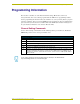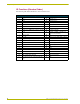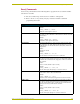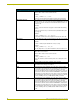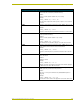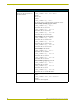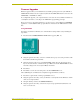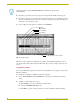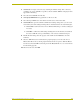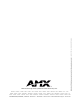User Guide
Programming Information
23
AXB-TC and AXB-TCR Television Controllers
3. Click Browse to navigate to the directory containing the firmware file(s). Once a directory
containing one or more .TSK files is specified, a list of available .TSK files is displayed in the
upper table in this dialog.
4. Select the desired .TSK file from the list.
5. Click Query Online Devices to populate the on-line device list.
6. Select the target AXlink device from the list of online devices in the lower table.
7. Click Download to open the Confirm Communication Settings dialog, where you can review
and confirm your Comm Settings and Target Device information before the download begins.
! Click Cancel to return to the Select Axcess Firmware File dialog, to edit these settings (if
necessary).
! Click OK to confirm the Comm Settings and Target Device information, and download
the selected .TSK file to the specified Master, on the selected communications port.
8. The File Transfer dialog shows the progress of the download. Click Cancel to cancel the
download.
9. Once the .TSK file has been downloaded, the program prompts you to reboot the Axcess
Master. Click Yes to reboot, and the program initiates the reboot sequence. When the Master
has rebooted, the Status LED on the front panel of the Master blinks once a second to indicate
it is functioning properly.
10. Once it has rebooted, click OK.