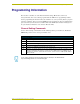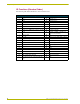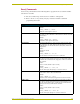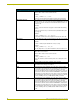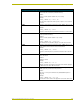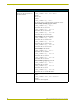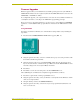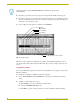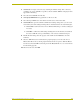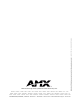User Guide
Programming Information
22
AXB-TC and AXB-TCR Television Controllers
5. Press F4 to program the selected device(s), the loading status bar in FIG. 14 then appears.
6. Press F5 to refresh the screen. Verify that all selected panels have the correct firmware version.
If any devices still indicated the old version, repeat preceding steps 3 through 5 until all panels
indicate the correct firmware version.
7. Upon completion of the upgrade, press F10 to exit SOFTROM.
Firmware can be downloaded to multiple device numbers automatically. If multiple devices are
selected, the bottom half of the loading bar will indicate the percentage complete for the selected
devices.
Using NetLinx Studio
You can perform firmware upgrades for both Axcess and NetLinx devices using the options in the
Firmware sub-menu.
Axcess Master Controllers use .TSK files for firmware upgrades.
1. Choose Tools > Firmware > Axcess Firmware to open the Axcess Firmware Download
dialog.
2. Adjust the Comm Settings, if necessary:
a. Click Settings to open the Communication Setting dialog.
b. Select the Communications Port to use.
c. Click OK to accept the changes and return to the Axcess Firmware Download dialog.
F2 can be pressed to select all ONLINE PANEL devices and F3 can be pressed to
clear all devices.
FIG. 14 Loading status bar
Fi
rmware
Device Number
Version Number
Type Number
Loading status and device number