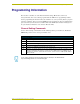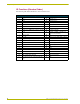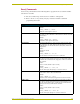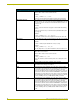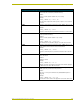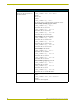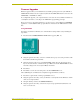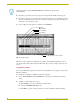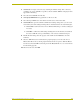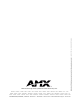User Guide
Programming Information
21
AXB-TC and AXB-TCR Television Controllers
Firmware Upgrades
Firmware upgrades allow you to install the latest available operating system for your AXB-TC or
AXB-TCR. The firmware reload is required anytime the unit's LEDs all flash at the same rate as the
AXlink LED, or if all LEDs are full-on.
To accomplish the upgrade, your computer must be connected to the Axcess Master Controller via
a serial (RS-232) interface connecting to the AXlink DB-9 programming port input.
There are two ways to upgrade the firmware to an Axcess device: via the DOS-based SOFTROM
application, or via the NetLinx Studio program. Both are included on the AMX Software Control
Disc.
Using SOFTROM
To be able to download new firmware, the communications settings must be set by following the
steps below.
1. Press F1 and the CONFIGURE BAUD RATE window appears (FIG. 13).
2. Using the up/down arrow keys, select the communications port you are using to interface with
the Central Controller and press Enter.
3. Using the right arrow key, move to the BAUD RATE column. Then use the up/down arrow
keys to select the interface communications speed. Make sure that the BAUD RATE selections
match the settings on the Axcess System Master Controller.
4. Press Enter.
5. Press F10 to save the selected setting and to exit the CONFIGURE screen.
After establishing the communications configuration, upgrade firmware as follows:
1. Press F5 to acquire the list of online programmable devices.
2. Using the up/down arrow keys, select your firmware version(s) listed in the Firmware column
of the screen and press Enter.
3. Using the Tab key, switch to the ONLINE PANELS list.
4. Using the up/down arrow keys, select the device(s) to be programmed. Press Enter for each
device as it is selected.
FIG. 13 CONFIGURE BAUD RATE window