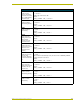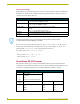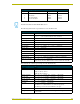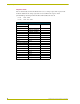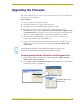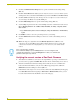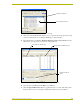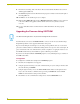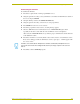User Guide
Upgrading the Firmware
49
AXB-PT15 PosiTrack Camera Controller
4. Click on the desired TSK file link and after you’ve accepted the Licensing Agreement, verify
you have downloaded the correct firmware (TSK) file to a known location.
5. From within Studio, select Tools > Firmware Transfers > Send to Axcess Device from the
Main menu to open the Send to Axcess Device dialog (FIG. 24).
6. Select the device’s TSK file from the Files section (FIG. 24).
7. Click the Query Online Devices button to populate the Devices section of this dialog with a
listing of all Axcess devices currently communicating with the target Axcess Master.
FIG. 23 Sample Workspace window (showing the OnLine Tree tab)
FIG. 24 Send to Axcess Device dialog (showing device firmware update via Serial)
Target Axcess Master
Detected Axcess Devices
Selected device firmware file
Listing of Detected Online Devices
Firmware download
status