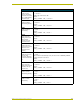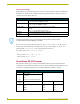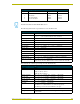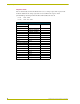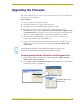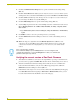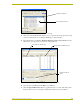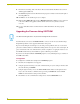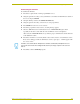User Guide
Upgrading the Firmware
48
AXB-PT15 PosiTrack Camera Controller
3. Click the Communications Settings button to open the Communications Settings dialog
(FIG. 22).
4. Click the Axcess Master radio button (from the Platform Selection section) to indicate you are
working with a Axcess Central Controller/Master (such as the AXCENT or AXCENT 3 PRO).
5. Click the Serial radio button (from the Transport Connection Option section) to indicate you
are connecting to the Master via a (Serial) COM port.
6. Click the Edit Settings button to open the Serial Settings dialog (FIG. 22).
7. Set the COM port parameters for the selected COM port used for communication to the Axcess
Master. Default parameters are: COM1, 38400, 8 Data Bits, No Parity, 1 Stop Bit, and No
Flow Control.
If communication fails on a known COM port, change the baud rate to 115200 and try
again.
8. Click OK three times to close the open dialogs and save your settings.
9. Click the OnLine Tree tab in the Workspace window to view the current listing of Axcess
devices.
10. Within the empty area, right-click and select Refresh System. This establishes a new
connection to the specified Master and populates the list with Axcess device entries. The
communication method is then highlighted in green on the bottom of the NetLinx Studio
window.
Verifying the current version of PosiTrack Firmware
1. After Studio has established a connection to the target Master, repeat steps 9 and 10 from the
previous section to populate the Online Tree tab with a list of communicating Axcess devices.
2. After the Communication Verification dialog window indicates an active communication
between the PC and the Master, verify the Axcess Master appears (by name) within the
OnLine Tree tab of the Workspace window (FIG. 23).
3. If the firmware of the target device is not current, download the latest TSK file by first logging
in to www.amx.com and then navigating to Tech Center > Firmware Files, where you can
locate the desired file from the PosiTrack section of the web page.
If the connection fails to establish:
Select a different COM port, press the Retry button to reconnect using the same
communication parameters, or press the Change button to alter your communication
parameters and repeat steps 2 thru 8.