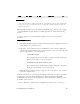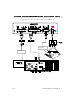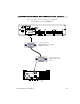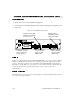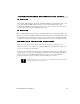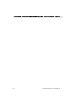Technical data
CommandTouch User’s Handbook F-1
Note: New systems are shipped from the factory with the software preloaded. In the
event you need to reload your software or upgrade existing software, follow the
instructions below.
This appendix describes how to install the CommandTouch
™
Version 1.10 software
on a CommandTouch panel attached to an EnterpriseSeries
™
Team Conferencing
™
System.
In order to upgrade your CommandTouch panel to Version 1.10, follow this
procedure:
1 First install the EnterpriseSeries Team Conferencing System AppsView™ Version
1.10 software onto your TC system.
2 Follow the onscreen instructions for installing the system software. When the
Select Components Pointing Devices Screen is shown, select one of the following
options appropriate for your configuration:
-
CommandTouch panel
Choosing this option specifies that you will be using the touch panel
and the mouse only to control your system.
-
CommandTouch with attached Numonics tablet
Choosing this option specifies that you will be using the touch panel,
the mouse, and a tablet to control your system.
3 When the Setup Complete dialog box appears, choose the option: “Yes, I want to
restart my computer now.”
After the system reboots, you will step through the configuration screens to customize
AppsView for your site. The Pointing Devices Screen should have the VTEL
CommandTouch option box checked and have either the Numonics Tablet option or
No Tablet option selected.
4 Press “Finish” to end the system configuration procedure. (Go to next step.)