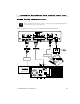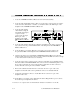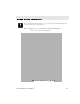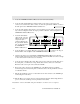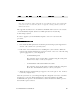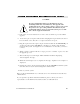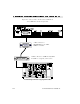Technical data
C-2 CommandTouch User’s Handbook
1 Locate the AXB-EM232 Enhanced Master box and rack mount assembly.
2 Locate the cable labeled 605-1422-01. (There is a 4-pin captive compression-style connector
on the end of the cable labeled “controller.”) Connect the cable to the AXlink port on the
backpanel of the AXB-EM232 Enhanced Master box.
3 Locate the cable labeled
“605-1440-01”. Plug the
end with the 6-pin captive
compression-style
connector into the 6-pin
RS232 port on the
backpanel of the AXB-
EM232 Enhanced Master
box.
4 Locate the cable labeled “605-1441-01”. Plug the end with the 8-pin captive compression-
style connector into the port labeled RS232/422 on the backpanel of the AXB-EM232
Enhanced Master box.
5 Locate the PS2.8 power supply. Plug the power supply’s green 2-pin connector into
the port labeled PWR on the backpanel of the AXB-EM232 Enhanced Master box.
6 Open the rear cabinet door and install the AXB-EM232 Enhanced Master box and rack
mount assembly in the first rack position below the cabinet shelf. (Make sure there is enough
room for all four rack mount screws to be installed.)
7 Locate the 4-pin captive compression style connector at the table end of cable 605-1422-01.
The cable is labeled “TOUCH SCREEN” and connects to the CommandTouch panel. Locate
the door flap on the back side of the touch panel base. Inside there are three connectors.
Connect the cable to the 4-pin connector labeled AXlink.”
8 Remove the cable labeled “605-1462-01” connected to the Com 1 port on the codec
backpanel. Connect this cable to the 9-pin RS232 connector on cable 605-1440-01.
9 Connect the 9-pin RS232 connector on cable 605-1441-01 to the Com 1 port on the
backpanel of the codec.
10 Set the PS2.8 power supply on the shelf inside the cabinet. Plug the PS2.8 power cord into
the switched power strip inside the cabinet.
You have now completed the CommandTouch hardware installation on the TC.