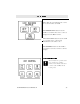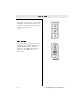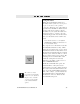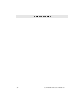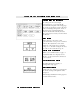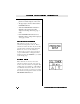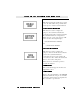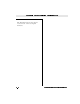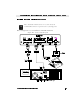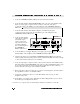Technical data
CommandTouch User’s Handbook 35
Using The Tablet
When the CommandTouch Option is
installed on the system, the touch panel
replaces the tablet as the primary
controller. Therefore, use of the tablet is
specialized for PenPal for Windows and
mouse controls. If you have a mouse
installed on your system, the tablet is no
longer necessary to control your video
conferencing system. You can disconnect
and store the tablet, since it will not be
used.
Note: On LC systems, see your System
Administrator’s Guide for instructions on
how to install the mouse.
If you prefer to use the tablet, locate the
CommandTouch tablet overlay, which
has been provided as part of your option
kit. This new tablet overlay defines a 7.5
X 10 inch expanded drawing area, which
enables you to annotate slides or control
the movement of the mouse pointer. The
drawing area is automatically loaded
when the touch panel is activated.
Therefore, the tablet overlay does not
have a TABLET ON button.
With the CommandTouch option, all
standard tablet overlays have been
deactivated to prevent conflicts between
the touch screen and tablet interfaces. To
use one of the standard EnterpriseSeries
TC or LC overlays, you must deactivate
CommandTouch. See Appendix E for
instructions on how to deactivate the
CommandTouch option.
The tablet overlays
previously used with the
tablet are now disabled.
Replace these with the
overlay provided with
your CommandTouch
option.