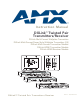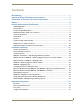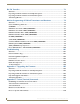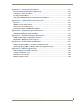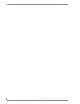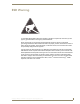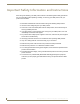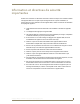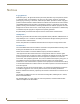Instruction Manual DXLink™ Twisted Pair Transmitters/Receiver DXLink Multi-Format Wallplate Transmitter DXLink Multi-Format Decor Style Wallplate Transmitter (US) DXLink Multi-Format Transmitter Module DXLink HDMI Transmitter Module DXLink HDMI Receiver Module DXLink™ Twisted Pair Transmitters/Receiver REV J: 06/20/2013
AMX Domestic Channel Partner Limited Warranty, Disclaimer and License (Excerpt from CHANNEL PARTNER TERMS AND CONDITIONS Versions 11.17.2011 with updates for previous version 8.25.2010 [sections 6.1 (a), (b) and (f)]) 6. LIMITED WARRANTY; RETURN, REPAIR AND REPLACEMENT 6.
Contents Contents ESD Warning .......................................................................................................1 Important Safety Information and Instructions ....................................................2 Information et directives de sécurité importantes...............................................3 Notices ................................................................................................................4 Product Overview and Specifications ....................
Contents IRL File Transfers .............................................................................................. 73 Overview ............................................................................................................................... 73 Preparing for IRL File Transfers in an Endpoint System ......................................................... 74 Preparing for IRL File Transfers in an Extender System .........................................................
Contents Appendix C – Virtual NetLinx Master ..............................................................121 Overview Virtual NetLinx Master (Masterless)..................................................................... 121 Setting PC to Static IP Address ........................................................................................... 121 Creating a Virtual Master ....................................................................................................
Contents iv Instruction Manual – DXLink™ Twisted Pair Transmitters/Receiver
ESD Warning ESD Warning To avoid ESD (Electrostatic Discharge) damage to sensitive components, make sure you are properly grounded before touching any internal materials. When working with any equipment manufactured with electronic devices, proper ESD grounding procedures must be followed to make sure people, products, and tools are as free of static charges as possible. Grounding straps, conductive smocks, and conductive work mats are specifically designed for this purpose.
Important Safety Information and Instructions Important Safety Information and Instructions When using and installing your AMX product, adhere to the following basic safety precautions. For more information about operating, installing, or servicing your AMX product, see your product documentation. Read and understand all instructions before using and installing AMX products. Use the correct voltage range for your AMX product.
Information et directives de sécurité importantes Information et directives de sécurité importantes Veuillez vous conformer aux directives de sécurité ci-dessous lorsque vous installez et utilisez votre appareil AMX. Pour de plus amples renseignements au sujet de l’installation, du fonctionnement ou de la réparation de votre appareil AMX, veuillez consulter la documentation accompagnant l’appareil. Lisez attentivement toutes les directives avant d’installer et d’utiliser les appareils AMX.
Notices Notices Copyright Notice AMX© 2013 (Rev J), all rights reserved. No part of this publication may be reproduced, stored in a retrieval system, or transmitted, in any form or by any means, electronic, mechanical, photocopying, recording, or otherwise, without the prior written permission of AMX.
Notices Lithium Batteries Notice Switzerland requires the following notice for products equipped with lithium batteries. This notice is not applicable for all AMX equipment. Upon shipment of the products to Switzerland, the requirements of the most up-to-date Swiss Ordinance Annex 2.15 of SR 814.81 will be met including provision of the necessary markings, documents, and annual reports relative to the disposal of the batteries to the Swiss Authorities.
Notices 6 Instruction Manual – DXLink™ Twisted Pair Transmitters/Receiver
Product Overview and Specifications Product Overview and Specifications Applicability Notice The information in this manual applies to the DXLink Multi-Format Transmitter Module, the DXLink HDMI Transmitter Module, the DXLink Multi-Format Wallplate Transmitter, the DXLink Multi-Format Decor Style Wallplate Transmitter (US), and the DXLink HDMI Receiver Module listed in the table below.
Product Overview and Specifications Wallplate TX and Decor Wallplate TX – These wallplates receive an HDMI signal or analog video signal (composite, Y/c, Y/Pb/Pr, RGB, RGBS, or RGBHV) and an audio signal from a source device. The audio can be either digital audio embedded with the HDMI signal or analog stereo audio. Either analog or digital video is transmitted out of the DXLink output.
Product Overview and Specifications DXLink Transmitter and Receiver Features Note: The Wallplate TX and Decor Wallplate TX have a limited set of features (i.e., no S/PDIF, IR, or serial ports). Incorporates HDMI® technology HDCP 1.
Product Overview and Specifications Common Applications DXLink Transmitters and Receivers are designed to send audio, video, and control to a remote display across the room, on the other side of the house, or to a classroom down the hall. The installation’s requirements dictate the system setup which generally takes one of the following three forms. Endpoint Mode (Switcher) – One or more Transmitters and/or Receivers are connected to a switcher* containing an integrated Master (see page 34).
Product Overview and Specifications Components located on front of Multi-Format TX and HDMI TX (left to right): Power LED – Indicates when the Multi-Format TX or HDMI TX is powered on. Digital Video and Audio LEDs – Indicate the presence of digital video and digital audio signals, including an embedded audio signal on the HDMI path. – Indicate the type of analog video present through the Multi-Format TX: composite or Y/c; Y/Pb/Pr or RGB; RGBHV or RGBS.
Product Overview and Specifications DXLink Multi-Format Wallplate TX (AVB-WP-TX-MULTI-DXLINK) Front View HDMI Input Left edge Digital Video LED Reset button HD-15 Input Program port Analog Video LEDs ID Pushbutton Audio LED Stereo Audio Input USB Host Power LED Bottom edge NetLinx LEDs DXLink LEDs FIG.
Product Overview and Specifications DXLink Decor Wallplate TX (AVB-DWP-TX-MULTI-DXLINK) Front View Reset button Program port Power LED Audio LED USB Host Stereo Audio Input DIP switch HD-15 Input Analog Video LEDs HDMI Input ID Pushbutton Digital Video LED Back box screw hole Cover plate screw hole DXLink LEDs NetLinx LEDs FIG.
Product Overview and Specifications Wallplate TX and Decor Wallplate TX Front LEDs Wallplate TX and Decor Wallplate TX Indicator LEDs LEDs Digital Video (default) Analog Video Normal Display Green One of the 3 LEDs will be Green Indicates The Wallplate TX and Decor Wallplate TX have been configured* to pass HDMI (for SEND_COMMAND information, see page 86) The Wallplate TX and Decor Wallplate TX have been configured* to pass one of the following types of analog video (for SEND_COMMAND information, see pag
Product Overview and Specifications Multi-Format TX Rear View HDMI In connector Stereo Audio In jack Digital Audio In jack Power jack USB port Ground screw ICS LAN 10/100 connector Video In connector IR ports DXLink output connector RS-232 port FIG. 5 Multi-Format TX rear view HDMI TX Rear View (product discontinued) HDMI In connector Stereo Audio In jack Digital Audio In jack USB port Power jack Ground screw ICS LAN 10/100 connector RS-232 port IR ports DXLink output connector FIG.
Product Overview and Specifications Stereo Audio In Jack The Stereo Audio In jack is a 3.5 mm stereo jack. By default, the stereo audio jack will be third in priority behind the embedded audio on the HDMI input and digital audio on the RCA connector. When a NetLinx Central Controller is connected, an audio format SEND_COMMAND is available (the Transmitter must be set for network connectivity via #3 Toggle) to select the desired audio source (see page 90).
Product Overview and Specifications Ground Screw The ground screw is used for creating a technical ground for the ungrounded sources/destinations with respect to the DXLink Transmitters/Receivers and switcher (see page 45). Power Jack Important: If desktop power is used to power the Transmitter, only the provided desktop power supply should be used and it must not be altered in any way. Remote power can also be provided via a switcher, PDXL-2 (FG1090-170), or PS-POE-AT-TC (FG423-84).
Product Overview and Specifications Receiver Note: If a DVI-D signal is used (via a DVI-to-HDMI cable adapter), the advanced audio support from HDMI will not be available. DXLink HDMI Receiver (AVB-RX-HDMI-DXLINK) Front View Video and Audio LEDs Power LED Scaling LEDs IR LEDs Program port NetLinx LEDs 232 (serial) LEDs USB LED CEC LED ID Pushbutton FIG. 8 HDMI RX front view Note: The HDMI RX has a DIP switch on the bottom; for details, see page 21.
Product Overview and Specifications Receiver Module LEDs HDMI RX Indicator LEDs LED Normal Display Indicates Power Green Video Green A video signal is present through the Receiver Audio Green An embedded audio signal is present through the Receiver Scaling: Power is applied to the Receiver The Receiver is in one of the three modes for scaling – Bypass – Auto – Manual One LED is green The other two are off • At initial power up, the Receiver defaults to the Auto scaling option* • Pressing th
Product Overview and Specifications Note: The HDMI RX can also be powered through the DXLink connector when it is attached to a DXLink Output Board in an Enova DGX Switcher. We recommend calculating the power budget for the switcher to maintain the redundancy of its power supplies (see page 38). Ground Screw The ground screw is for creating a technical ground for the ungrounded sources/destinations with respect to the DXLink Transmitters/Receivers and switcher (see page 45).
Product Overview and Specifications Stereo Audio Out Connector The Stereo Audio Out connector is a 3.5 mm stereo jack. This connector has an analog audio signal available for output whether the embedded audio over the DXLink cable originated as 2 channel digital or analog stereo. If encoded digital audio or multi-channel audio paths are embedded on the HDMI path, then the local analog out will not be available.
Product Overview and Specifications USB Port (Rear) – This port will be supported with a future firmware upgrade. DXLink Multi-Format TX DXLink HDMI RX USB port - host USB port - keyboard/mouse FIG. 12 TX USB port = host (top); RX USB port = keyboard/mouse (bottom) Multi-Format and HDMI Transmitters The USB-B port on the rear of the Multi-Format TX and HDMI TX can be connected to a PC to support a USB device.
Product Overview and Specifications Quick Reference Tables for Modes The modes listed in the following three tables are those supported by DXLink Transmitters and Receivers. The Quick Reference Tables are intended to help users navigate the many modes available for system setup and use. For complete information on any of the modes listed, see the relevant sections or chapter referenced at the end of the Description.
Product Overview and Specifications Quick Reference Table – Modes for Handling Addressing/Networking (continued) Master Connection Modes Master Connection Modes refer to the modes of communication used for connection to the Master as specified via the SET CONNECTION Telnet command. Auto Mode: • This mode utilizes TCP communication. It looks for a matching System Number and attempts to come online with the first Master it sees with that System Number. TCP URL Mode: • TCP; the Master is specified via URL.
Product Overview and Specifications DXLink Transmitters and Receiver Specifications The specifications apply to the following Transmitters and Receiver: FG1010-310 – DXLink Multi-Format Transmitter Module FG1010-300 – DXLink HDMI Transmitter Module FG1010-320-BL – DXLink Multi-Format Wallplate Transmitter, Black* FG1010-320-WH – DXLink Multi-Format Wallplate Transmitter, White* FG1010-325-BL – DXLink Multi-Format Decor Wallplate Transmitter (US), Black* FG1010-325-WH – DXLink Multi-Format Decor
Product Overview and Specifications General Specifications (continued) Parameter Value Thermal Dissipation, Multi-Format TX 34 BTU/hr., HDMI TX 31 BTU/hr., Enova DXLink Power Supplied (max.) Wallplate TX 24 BTU/hr., Decor Wallplate TX 24 BTU/hr., HDMI RX 51 BTU/hr. Power Connector (Modules Only) 2.
Product Overview and Specifications General Specifications (continued) Other AMX Equipment AMX Products Compatible with All DXLink Transmitters • DXLink HDMI RX • Enova DGX Digital Media Switchers • Enova DVX-3155HD • Enova DVX-2155HD AMX Products Compatible with DXLink RX • DXLink HDMI TX • DXLink Multi-Format TX • DXLink Wallplate TX • DXLink Decor Wallplate TX • Enova DGX Digital Media Switchers • Enova DVX-3155HD • Enova DVX-3150HD • Enova DVX-2155HD • Enova DVX-2150HD Desktop power supply (ENERGY S
Product Overview and Specifications HDMI Video Specifications Compatible Formats HDMI, HDCP, DVI (DVI requires conversion cable) Signal Type Support HDMI, DVI-D (Single Link with a DVI-to-HDMI cable adapter), DisplayPort++ (input only with HDMI cable adapter) Video Data Rate (max.) 4.95 Gbps / 6.75 Gbps^ Video Pixel Clock (max.
Product Overview and Specifications HDMI Video Specifications (continued) Audio Resolution 16 bit to 24 bit Audio Sample Rate 32 kHz, 44.1 kHz, 48 kHz, 96 kHz, 192 kHz Local Audio Support TX insertion, RX extraction HDCP Support Yes • Supports AMX HDCP InstaGate Pro® Technology. • When used with an Enova DGX 8/16/32 Digital Media Switcher or Enova DVX-2155 or -3155, the key support is up to 16 sinks per output, independent of the source device.
Product Overview and Specifications Analog Video Specifications DXLink Multi-Format TX, Multi-Format Wallplate TX, and Decor Wallplate TX Compatible Formats • RGBHV, RGBS, RGsB • Y/Pb/Pr (HDTV) • Y/c (S-Video), C (Composite) Progressive Resolution Support 480p up to 1920x1200 @ 60 Hz Interlaced Resolution Support* 480i, 576i, 1080i Auto-Adjust Input Supported RGB Input Signal Level Range 1 Vpp nominal RGB Input Impedance 75 ohm HV Sync Input Signal Level Range 2 to 5 Vpp HV Sync Input Impedan
Product Overview and Specifications Local Audio Specifications Local Audio Specifications TX Input Input Signal Types Stereo analog, S/PDIF* Video signal must be present to pass audio Analog Input Level (max.) +2 dBu, unbalanced Analog Input Impedance 10 kohms Analog to Digital Conversion 48 kHz sample rate, 24-bit S/PDIF Audio Format Support Dolby Digital, DTS, 2 CH L-PCM S/PDIF Resolution* 16 to 24 bit S/PDIF Sample Rate* 32 kHz, 44.
Product Overview and Specifications 32 Instruction Manual – DXLink™ Twisted Pair Transmitters/Receiver
Installation and Setup Installation and Setup Site Recommendations When placing the DXLink Transmitters and Receivers in an installation, follow the recommendations and precautions in this section to reduce potential setup and operation hazards. Environment Choose a clean, dust free, (preferably) air-conditioned location. Avoid areas with direct sunlight, heat sources, or high levels of EMI (Electromagnetic Interference).
Installation and Setup Unpacking Tips Before fully unpacking the Transmitters and Receivers, inspect the shipping box(es) for any signs of damage. If a box is partially crushed or any sides have been broken open, notify the shipping agency immediately and contact your AMX representative (see the warranty at www.amx.com). Once unpacking is complete, closely check the physical condition of the units. Collect all documentation.
Installation and Setup The Transmitter receives an HDMI signal and an audio signal from a source device. The audio can be either digital audio embedded with the HDMI signal, digital audio over S/PDIF (S/PDIF is not available on the Wallplate TX or Decor Wallplate TX), or analog stereo audio. Both the video and embedded audio are transmitted over twisted pair cable to the RJ-45 connector on the DXLink Input Board.
Installation and Setup Options for System Setup with Enova DGX DXLink Boards The following table contains options for using DXLink Transmitters and Receivers in conjunction with DXLink Twisted Pair Input and Output Boards in an Enova DGX Digital Media Switcher.
Installation and Setup Functions of DXLink Transmitters and Receivers The diagram in FIG. 14 shows the functions of DXLink Transmitters and Receivers. The example descriptions contain the device HDCP key count when used in conjunction with DXLink Boards in an Enova DGX Digital Media Switcher and when using a Transmitter and Receiver as a standalone pair.
Installation and Setup Extender Mode (Standalone): Example of Typical System Setup A Transmitter and Receiver standalone pair can also work together as an extender solution for transmission of HDMI over twisted pair cable up to 328 feet (100 m). The standalone setup supports DVI-D signals with the use of a DVI-to-HDMI cable adapter. A Multi-Format TX and HDMI RX pair can also support an analog video source.
Installation and Setup Important: If you do not plan to draw power from the Enova DGX enclosure’s power supplies, you must power the DXLink Transmitter and Receiver Modules with local power (desktop power supply) or remote power (DXLink power injector), which always overrides power from the switcher. If that power source is turned off, the DXLink Transmitters and Receivers will reboot and then start drawing power from the switcher.
Installation and Setup Avoiding Network (Ethernet) Loops Caution: Be careful not to create a network (Ethernet) loop. Only one connection to a LAN is permitted within a switching system with DXLink support. Network loops must be avoided (see FIG. 17). Example In the example in FIG. 17, a network loop was created when the Enova DGX 16 was connected to a LAN and one of its DXLink Transmitters was connected to the same LAN. The DXLink Transmitter must be disconnected from the LAN.
Installation and Setup Setting DIP Switch #1 to Enable/Disable Access to ICS LAN 10/100 Port The #1 Toggle is used for enabling/disabling network activity over the physical ICS LAN 10/100 port. It does not affect network activity over DXLink. (For SEND_COMMANDs to disable/enable ICS LAN functionality, see page 98.) Note: #1 Toggle settings do not apply to Wallplate TX & Decor Wallplate TX – leave #1 Toggle OFF. Tip: Common setup scenarios and their DIP switch settings are provided in a table on page 43.
Installation and Setup ON – When the #2 Toggle is set to ON, the auto-discover feature is disabled and the module can be manually set to either Endpoint Mode (default) or Extender Mode. In Endpoint Mode, when the module is connected to a switcher or a separate NetLinx Master*, IR and serial operation are only handled via the host. * When standalone modules need to be controlled by a separate NetLinx Master, then they need to be in Endpoint Mode.
Installation and Setup Scenarios / DIP Switch Settings Table The following table contains the most common scenarios for setting up Transmitters and Receivers as a standalone pair or with other equipment. Find the scenario in the table that you want to use and then set the Dip switches accordingly. A detailed explanation of functions for each toggle is provided on the two previous pages. Note: The #1 and #2 Toggles do not apply to the Wallplate TX and Decor Wallplate TX.
Installation and Setup Mounting Options for Modules (Rack Trays and Mounting Brackets) Caution: To prevent overheating, avoid placing high heat producing equipment directly above or below the modules. We recommend allowing plenty of clearance above the vent holes on top of the modules. Do not place anything directly on top of the modules that would restrict airflow through the vent holes on top.
Installation and Setup Attaching a Ground Wire to DXLink Transmitters/Receivers Note: Technically this type of grounding is only required when a DXLink Transmitter or Receiver is connected to an ungrounded device, but this added grounding measure can be used at the discretion of the installer. If the system is experiencing problems with delivery of DXLink signals to/from an Enova DGX Digital Media Switcher or Enova DVX Solution, adding a ground wire from the TX/RX to the switcher may improve performance.
Installation and Setup 4. Ensure the ground wire is positioned so that it does not interfere with any of the connectors. Correctly positioned ground wires FIG. 23 Position ground wire away from connectors 5. Attach the ground wire to a common earthed ground (see “Attaching a Ground Wire to a Common Earthed Ground” on the previous page). 6. Continue the DXLink Module installation process (or reapply power to the module).
Installation and Setup 4. Ensure the ground wire is positioned so that it does not interfere with the DXLink connector. FIG. 25 Ground wire positioned so it does not interfere with DXLink connector (Wallplate TX shown) 5. Attach the ground wire to a common earthed ground (see page 45). 6. Continue the installation process (or reattach the DXLink cable from the Enova DGX Switcher to the DXLink unit).
Installation and Setup Twisted Pair Cable Pinouts The pinout in FIG. 26 is for twisted pair cable that connects to the ICS LAN 10/100 connector or to the DXLink connector on the Transmitters and Receivers. Use either the T568A or T568B pinout specification for termination of the twisted pair cable used between the modules in a standalone setup or between Transmitters and Receivers and an enclosure in a full system. FIG.
Installation and Setup NetLinx Connector LEDs (Wallplate TX/Decor Wallplate TX only) The following information applies to the NetLinx LEDs on the bottom edge of the Wallplate TX and on the front of the Decor Wallplate TX, which reflect NetLinx communication and status via their DXLink lines (FIG. 28). Front of Decor Wallplate TX On bottom edge of Wallplate TX L/A - Green S - Green NetLinx LEDs Status - Green Link/Act - Green FIG.
Installation and Setup Audio Type Precedence The connectors for bringing audio into the system on the Transmitters are as follows: HDMI In connector – Embedded audio signal Digital Audio In jack – Digital audio signal (S/PDIF); not available on the Wallplate TX and Decor Wallplate TX Stereo Audio In jack – Analog stereo audio signal The hierarchy for audio type precedence* is listed in the following table for the Transmitters: Audio Type Precedence on Transmitters Incoming Signal Audio Type Select
Installation and Setup Wallplate Transmitters – Attaching Signal/Transport Cables Important: If network connection is required – before attaching cables, set DIP switch #3 Toggle. Important: Do not use the RJ-45 connector on rear for connecting to a standard Ethernet Network. To attach signal and transport cables to a Wallplate TX or Decor Wallplate TX: 1. Install double-gang back box. (For Wallplate TX mounting options, see page 44. The Decor Wallplate TX uses a standard US double-gang back box).
Installation and Setup Additional Wallplate TX and Decor Wallplate TX Functionality The following items are on left edge of Wallplate TX and on front of Decor Wallplate TX. Reset Button The Reset button resets the unit’s CPU (acts like a power cycle soft reboot). Program Port This port (USB mini-B connector) supports DGX Configuration software for programming a customer VGA EDID.
Installation and Setup Important: If the indicator LEDs for the Wallplate TX or Decor Wallplate TX do not respond with a normal display as stated in the table above, check all of the connections and the suggestions in the “Troubleshooting” chapter (see page 101) before contacting technical support (see page 104). Multi-Format TX or HDMI TX – Attaching Signal, Transport, and Control Cables Important: Before attaching cables, be sure to set the DIP switch’s toggles if necessary (see page 41).
Installation and Setup Multi-Format TX or HDMI TX – Applying Power Important: If desktop power is used to power the Transmitter, only the provided desktop power supply should be used and it must not be altered in any way. Remote power can only be provided via a switcher or a DXLink power injector. AMX does not support the use of any other power supplies or power injectors as these may potentially damage the DXLink equipment.
Installation and Setup Multi-Format TX and HDMI TX– LED Troubleshooting If indicator LEDs for modules do not respond with a normal display as stated in table on previous page: Check all power connections. Check the “Detailed NetLinx (Link/Act and Status) LED Behavior” section on page 61. Try the suggestions in the “Troubleshooting” chapter (see page 101). For information on restoring the module’s default settings on power up, see page 68.
Installation and Setup HDMI RX – Applying Power Important: If desktop power is used to power the Receiver, only the provided desktop power supply should be used and it must not be altered in any way. Remote power can only be provided via the switcher, PDXL-2 (FG1090-170), or PS-POE-AT-TC (FG423-84). Important: The “Important Power Considerations for Enova DGX Endpoint Systems” also apply to the HDMI RX (see page 54). To apply power to the HDMI RX: 1.
Installation and Setup Serial Data Transfer and IR Flow Control The illustration in FIG. 33 shows the bidirectional serial data transfer and IR flow control when DXLink Modules are used in Endpoint Mode with an Enova Digital Media Switcher. The switcher has an integrated NetLinx Central Control Processor which provides native AMX control at each remote location fed by a DXLink Transmitter or Receiver. Control is sent over twisted pair cable (via the DXLink ports).
Installation and Setup Optional: Multi-Format TX, HDMI TX, and HDMI RX – IR Control For additional information on the IR03 and CC-NIRC, which are required for IR control, see page 22. (The IR03 and CC-NIRC are not included with the modules.) A compatible remote control unit can also be used with the system. In addition to being directly connected to a device, this port can be connected as an independent native NetLinx control port from a networked NetLinx Central Controller.
Installation and Setup ID Pushbutton Functions The ID Pushbutton is located on the right front of the modules, on the left edge of the Wallplate TX, and on the front of the Decor Wallplate TX.
Installation and Setup Manual Mode Manual Mode allows the user to configure the resolution that the video will display through a destination device. Manual Mode defaults to 1280x1024p @ 60 Hz. This default resolution can be changed in two ways: Use the SEND_COMMAND VIDOUT_RES_REF to set the resolution and refresh rate (for details, see page 81).
Installation and Setup Detailed NetLinx (Link/Act and Status) LED Behavior The tables below provide detailed descriptions of all blink patterns for the NetLinx Link/Act and Status LEDs on the front of the Transmitter and Receiver Modules. Note: The term “light show” refers to the back-and-forth scanning pattern of the LEDs associated with the LEDs on the modules.
Installation and Setup Downloading Firmware State and LED Behavior To monitor the state of a module by its LEDs when downloading firmware, check both the Link/Act and Status LED columns. NetLinx LED Behavior when Downloading Firmware Downloading Firmware Link/Act LED Status LED Downloading firmware to flash due to an upgrade via NetLinx Studio.
Network Configuration Network Configuration Overview DXLink Modules support two IP Addressing Modes: Static IP and DHCP (with link-local fallback*). To avoid having a large system consume numerous IP addresses, the Transmitter and Receiver default to disabling the network connection functionality. Therefore, the #3 Toggle must be set to ON before the Transmitter or Receiver can establish a network connection (see page 42).
Network Configuration When in DHCP Mode (the default setting), the module will attempt to get a DHCP lease (consisting of an IP address, gateway, and other network parameters). Should the attempt fail, the module will then configure itself for a link-local address. DXLink Modules utilize a modified link-local addressing procedure. The first address to be tried is a known address in the link-local space: 169.254.2.2. That address will be probed, and if unclaimed will be used by the DXLink Module.
Network Configuration Factory Default Parameters Factory Default Parameters Parameter Value MAC Address As set in Factory Serial Number As set in Factory Ethernet Mode Auto (i.e., speed, duplex, both, auto) IP Addressing Mode DHCP IP Address (for static mode) 192.168.1.2 Netmask (for static mode) 255.255.255.0 Gateway (for static mode) 192.168.1.1 DNS1 (for static mode) 192.168.1.1 DNS2 (for static mode) 192.168.1.1 DNS3 (for static mode) 192.168.1.1 DNS Domain amx.
Network Configuration Device IDs Device IDs Model ID (16-bits) Bound ID (16-bits) Unbound HDMI-TX Module (AVB-TX-HDMI-DXLINK) 0x017C 0x014B Multi-Format TX Module (AVB-TX-MULTI-DXLINK) 0x017F 0x014B Multi-Format Wallplate TX (AVB-WP-TX-MULTI-DXLINK) 0x017E 0x014B Decor Wallplate TX 0x018B ______ 0x017D 0x014B (AVB-DWP-TX-MULTI-DXLINK) HDMI-RX Module (AVB-RX-DXLINK-HDMI) Using the ID Pushbutton The ID Pushbutton is located on the right front of the modules, on the left edge of the Wallplat
Network Configuration To toggle between DHCP and Static IP Modes: 1. Once the module has booted up, press and hold the ID Pushbutton until the Control/NetLinx LEDs toggle back and forth in unison approximately 10 times. 2. Release when it starts to blink faster. When the Pushbutton is released, the module toggles either from static to dynamic (DHCP) IP addressing or vice versa and remains in that mode until the ID Pushbutton is used to set it again or a factory reset is performed.
Network Configuration 6. Briefly press and release the ID Pushbutton on the Transmitter or Receiver. The Transmitter or Receiver will exhibit the following behavior: Respond with an ID Mode address response. Report its old address offline. Report its new address online. The OnLine Tree will refresh to display the new device address for the Transmitter or Receiver. Note: NetLinx Studio (v3.
Network Configuration To reset Wallplate TX or Decor Wallplate TX to its factory default settings: The ID Pushbutton and the Reset button are located on the left edge of the Wallplate TX and on the front of the Decor Wallplate TX. 1. Press and hold the ID Pushbutton. While the ID Pushbutton is down, press and release the Reset button. Start counting when the NetLinx LEDs begin to flash in unison, not when the Reset button is released.
Network Configuration 4. Once all actions in Step 3 are completed, the LEDs all turn off, indicating the Transmitter or Receiver is ready to reboot. The Transmitter or Receiver automatically reboots to complete the process. To restore Wallplate TX or Decor Wallplate TX to its factory default firmware image: Note: The ID Pushbutton and the Reset button are located on the left edge of the Wallplate TX and on the front of the Decor Wallplate TX. 1. Press and hold the ID Pushbutton.
Network Configuration ID Pushbutton Boot State and LED Behavior To monitor the ID Pushbutton boot state of a module by its LEDs, check both the Link/Act and Status LED columns.
Network Configuration 72 Instruction Manual – DXLink™ Twisted Pair Transmitters/Receiver
IRL File Transfers IRL File Transfers Overview The NetLinx Studio software application (available for free download from www.amx.com) provides the ability to transfer IR Library files to NetLinx devices such as DXLink Transmitters and Receivers. Endpoint System (with a Switcher) When a Transmitter and/or a Receiver are being used in conjunction with a switcher as an endpoint system, the switcher’s integrated Master is used for the IRL file transfer. FIG.
IRL File Transfers Preparing for IRL File Transfers in an Endpoint System To prepare for IRL file transfers in an endpoint system: 1. Check to be sure #3 Toggle on the bottom of the Transmitter or Receiver is set to ON. 2. Verify that you have the latest version of NetLinx Studio on your PC. If the version is not the latest: Use the Web Update option in NetLinx Studio’s Help menu to obtain the latest version. Or Go to www.amx.com and login as a Dealer to download the latest version. 3.
IRL File Transfers Preparing for IRL File Transfers in an Extender System To prepare for IRL file transfers in an extender system: 1. Check to be sure #3 Toggle on the bottom of the Transmitter or Receiver is set to ON. 2. Verify that you have the latest version of NetLinx Studio on your PC. If the version is not the latest: Use the Web Update option in NetLinx Studio’s Help menu to obtain the latest version. Or Go to www.amx.com and login as a Dealer to download the latest version. 3.
IRL File Transfers Transferring IRL Files The File Transfer tool in NetLinx Studio is used to map IRL files to DXLink Transmitters and Receivers. The instructions below assume that the preparations on the previous pages for either an endpoint system or an extender system have been completed. To send an IR Library (*.IRL) file to a Transmitter or Receiver: 1. In NetLinx Studio, select Tools > File Transfer to open the File Transfer dialog box. 2.
IRL File Transfers 4. Select the type of file (in this case, IRL/IRV Files) that you want to add to the File list for transfer. 5. Click Add. A standard Open dialog box opens with the Files of type selection set to IR Code files (*.IRL/ *.IRV). 6. Locate and select the IRL file that you want to add. 7. Click Open. The Enter Device Mapping Information dialog box opens. Note: IRL files must be sent to Port 3 (IR Device Port) on the Transmitter or Receiver. 8.
IRL File Transfers 10. Click OK to close the Select Files for File Transfer dialog box and return to the File Transfer dialog box. The IRL file appears in the File queue. 11. Click Send to transfer the file to the Transmitter or Receiver that the file is mapped to. Additional Documentation For additional information on using NetLinx Studio, refer to the Operation/Reference Guide – NetLinx Studio v3.3 and the WebConsole & Programming Guide – NetLinx Integrated Controllers (available at www.amx.com).
NetLinx Programming of DXLink Transmitters and Receivers NetLinx Programming of DXLink Transmitters and Receivers Overview Important: Before DXLink TXs and RXs can receive any NetLinx SEND_COMMANDs, the DIP switch’s #3 Toggle must be set to ON or the devices will not be accessible from a NetLinx control system. The DXLink Transmitters and Receivers recognize a select number of SEND_COMMANDs and CHANNELs.
NetLinx Programming of DXLink Transmitters and Receivers Port details for TX and RX in NetLinx Studio In NetLinx Studio’s OnLine Tree, the DXLink Transmitters and Receivers each display their ports.
NetLinx Programming of DXLink Transmitters and Receivers CHANNELs Channel Function 255 This channel On indicates that the DXLink Module has a valid UTP (twisted pair cable) connection to a switcher with an integrated Master. If the channel is Off, the DXLink Module is incorrectly connected. 1-253 Key presses from selected remote control.
NetLinx Programming of DXLink Transmitters and Receivers Video SEND_COMMANDs (Receivers), continued ?VIDOUT_RES Requests the resolution and refresh rate of the video through the Receiver. Note: If the Scaling Mode is set to Bypass, the response will be “BYPASS.” Syntax: SEND_COMMAND ,"'?VIDOUT_RES'" Variables: • horizontal = An integer value representing the horizontal. • vertical = An integer value representing the vertical. May have an additional qualifier such as 'i' or 'p'.
NetLinx Programming of DXLink Transmitters and Receivers Video SEND_COMMANDs (Receivers), continued ?VIDOUT_MUTE Syntax: Requests the setting for the Mute preference applied to the image from the Receiver (Enable or Disable). Example: SEND_COMMAND ,"'?VIDOUT_MUTE'" SEND_COMMAND dvRX,"'?VIDOUT_MUTE'" Returns a COMMAND of the form: VIDOUT_MUTE- VIDOUT_MUTE Sets the Mute preference of the image from the Receiver to Enable (displays a blank screen) or Disable.
NetLinx Programming of DXLink Transmitters and Receivers DXLink Receiver Audio SEND_COMMANDs DXLink Receiver Audio SEND_COMMANDs are sent to Port 6. Audio SEND_COMMANDs (Receivers) Command Description ?AUDOUT_DELAY Syntax: Requests the audio delay setting for the Receiver. SEND_COMMAND ,"'?AUDOUT_DELAY'" Example: SEND_COMMAND dvRX,"'?AUDOUT_DELAY'" Returns a COMMAND of the form: AUDOUT_DELAY-50 AUDOUT_DELAY Sets the audio delay in milliseconds on the Receiver.
NetLinx Programming of DXLink Transmitters and Receivers DXLink Transmitter Video SEND_COMMANDs DXLink Transmitter Video SEND_COMMANDs are sent to Port 7 unless otherwise noted. Note: All text is based on a Unicode index. Video SEND_COMMANDs (Transmitters) Command Description ?VIDIN_AUTO_SELECT Important: This command must be sent to Port 1.
NetLinx Programming of DXLink Transmitters and Receivers Video SEND_COMMANDs (Transmitters), continued Video SEND_COMMANDs (Transmitters), continued ?VIDIN_FORMAT Note: Send to Port 7 or Port 8. Requests the video format on the Syntax: Transmitter. SEND_COMMAND ,"'?VIDIN_FORMAT'" Note: All DXLink Transmitters Variable: except the HDMI TX support format (port 8) = COMPONENT, S-VIDEO, COMPOSITE, VGA component, S-Video, composite, and VGA signals.
NetLinx Programming of DXLink Transmitters and Receivers Video SEND_COMMANDs (Transmitters), continued VIDIN_RES_REF Important: Send to Port 7 or Port 8. Sets the resolution and refresh rate of the video through the Transmitter (disable VIDIN_RES_AUTO prior to sending). Syntax: SEND_COMMAND ,"'VIDIN_RES_REFx,'" Variables: • horizontal = An integer value representing the horizontal. • vertical = An integer value representing the vertical.
NetLinx Programming of DXLink Transmitters and Receivers Video SEND_COMMANDs (Transmitters), continued ?VIDIN_HDCP Requests the video HDCP compliance of the video input port addressed by the D:P:S. Important: Send to Port 7. Syntax: SEND_COMMAND ,"'?VIDIN_HDCP'" Example: SEND_COMMAND dvTX,"'?VIDIN_HDCP'" Returns a COMMAND of the form: VIDIN_HDCP- VIDIN_HDCP Important: Send to Port 7. Sets the video input HDCP compliance setting of the video input port addressed by the D:P:S.
NetLinx Programming of DXLink Transmitters and Receivers Video SEND_COMMANDs (Transmitters), continued VIDIN_HSHIFT Important: Send to Port 8. Sets the horizontal shift value of the analog video input port addressed by the D:P:S. Syntax: Note: This command applies to all DXLink Transmitters except the HDMI TX. SEND_COMMAND ,"'VIDIN_HSHIFT-'" Variables: value = -50. . .
NetLinx Programming of DXLink Transmitters and Receivers DXLink Transmitter Audio SEND_COMMANDs DXLink Transmitter Audio SEND_COMMANDs are sent to Port 7. Audio SEND_COMMANDs (Transmitters) Command Description ?AUDIN_FORMAT_AUTO Syntax: Requests the setting (Enable or Disable) for automatically detecting the audio source format through the TX.
NetLinx Programming of DXLink Transmitters and Receivers IR SEND_COMMANDs On the DXLink Transmitters and Receiver Modules, IR CHANNELS and SEND_COMMANDs are sent to Port 3 (IR output). IR CHANNELs Channel Function 1-255 Generate the IR or serial command assigned to that channel. IR SEND_COMMANDs IR SEND_COMMANDs (Transmitters and Receivers) Command Description CAROFF Syntax: Disable the IR carrier signal until a 'CARON' Send Command is received.
NetLinx Programming of DXLink Transmitters and Receivers IR SEND_COMMANDs (Transmitters and Receivers), continued Command Description CP Pulse and Wait times can be set with the 'CTON' and 'CTOF' commands. Halt and clear all active or buffered IR commands, and then send a single IR pulse. Syntax: SEND_COMMAND ,"'CP'," Variable: code = IR port’s channel value 0 to 252 (253 to 255 reserved).
NetLinx Programming of DXLink Transmitters and Receivers IR SEND_COMMANDs (Transmitters and Receivers), continued SET MODE Set an IR port to either IR, Serial, or Data mode. Syntax: SEND_COMMAND ,"'SET MODE'," Variable: mode = • IR (standard IR output with carrier) • SERIAL (IR without carrier and waveform inverted) • DATA (1-way serial/TTL) Example: SEND_COMMAND IR_1,"'SET MODE IR'" Sets the IR_1 port to IR mode for IR control.
NetLinx Programming of DXLink Transmitters and Receivers IR SEND_COMMANDs (Transmitters and Receivers), continued XCHM Changes the IR output pattern for the 'XCH' Send Command. Syntax: SEND_COMMAND ,"'XCHM '" Variable: extended channel mode = 0 to 4. Example: SEND_COMMAND IR_1,"'XCHM 3'" Sets the IR device’s extended channel command to mode 3. Mode 0 Example (default): [x][x] SEND_COMMAND IR_1,"'XCH 3'" Transmits the IR code as 3-enter.
NetLinx Programming of DXLink Transmitters and Receivers Serial SEND_COMMANDs On the DXLink Modules, SERIAL SEND_COMMANDs are sent to Port 1. Serial SEND_COMMANDs (Transmitters and Receivers) Command Description B9MOFF This command works in conjunction with the 'B9MON' command. Set the port’s communication • Disables 9-bit in 232 mode. parameters for stop and data • By default, this returns the Communication settings on the serial port to the bits according to the last programmed parameters.
NetLinx Programming of DXLink Transmitters and Receivers Serial SEND_COMMANDs (Transmitters and Receivers), continued GET BAUD The port sends the parameters to the device that requested the information. Get the RS-232 (serial) Syntax: port’s current communication SEND_COMMAND ,"'GET BAUD'" parameters. Example: SEND_COMMAND dvRXRS232,"'GET BAUD'" The port responds with: Port ,,,, RXCLR Clear all characters in the receive buffer waiting to be sent to the Master.
NetLinx Programming of DXLink Transmitters and Receivers Common DXLink Transmitter / Receiver SEND_COMMANDs Common NetLinx SEND_COMMANDs for the DXLink Transmitters and Receivers are provided in the following table. These commands can be sent to any port (#3 Toggle must be set to ON). Common NetLinx SEND-COMMANDs (Transmitters and Receivers) Command Description ?FWVERSION Syntax: Requests the firmware SEND_COMMAND ,"'?FWVERSION'" version of the Example: TX or RX.
NetLinx Programming of DXLink Transmitters and Receivers DXLink System SEND_COMMANDs DXLink System SEND_COMMANDs are sent to Port 6 or 7 on the Transmitters or Receivers. DXLink System SEND_COMMANDs (Transmitters and Receivers) Command Description ?DXLINK Syntax: Requests the current mode for the TX or RX.
NetLinx Programming of DXLink Transmitters and Receivers SEND_STRING Escape Sequences The DXLink Modules support several special SEND_STRING escape sequences. If any of the character combinations listed below are found anywhere within a SEND_STRING program instruction, they will be treated as a command and not the literal characters. Use the ESCSEQON and ESCSEQOFF NetLinx SEND_COMMANDS to control whether these are active or not.
NetLinx Programming of DXLink Transmitters and Receivers Enova DVX Switchers – DXLink SEND_COMMANDs The following table contains two DXLink SEND_COMMANDs that are specifically for Enova DVX Switchers. These commands persist during a power cycle, on reboot, or from a low power setting. Additional SEND_COMMANDs for Enova DVX Switchers can be found in the specific product manual at www.amx.com.
Troubleshooting Troubleshooting Overview The troubleshooting suggestions/strategies provided apply to the Transmitters and the Receiver, unless otherwise noted. Four potential types of issues are covered in this chapter: Basic troubleshooting Determining HDCP compliance Power DXLink connections Network setup This chapter also provides technical support contact information on page 104. Basic Troubleshooting We suggest using the following general list to rule out basic troubleshooting issues.
Troubleshooting Determining HDCP Compliance A dark red or an orange screen on an output display is the visual cue from DXLink devices that the display device cannot display the HDCP compliant signal from the source. Power Issues Upon power up, the Power indicator LED on the front of the DXLink units illuminates solid green. If the Power LEDs on any of the system’s equipment are not illuminated: Check the power cords or DXLink (RJ-45) connection if using power over the DXLink line.
Troubleshooting DXLink Connection Issues One method for determining DXLink connection issues is to compare the pattern of the green and yellow DXLink LEDs on the Transmitter or Receiver against the tables below and then check the suggested items in the Troubleshooting column in the second table.
Troubleshooting Network Setup Issues The instructions below can be used for first time setup of DXLink Modules on a network with no NetLinx Master (integrated or standalone). Note: Before setting up the network, we recommend plugging all required Ethernet cables into the network before applying power to the DXLink Modules. To set the IP, connection, and device parameters on a DXLink Module: 1. Set the DIP switch on the DXLink Module to: #1 and #3 Toggles – ON #2 and #4 Toggles – OFF 2.
Appendix A – Upgrading the Firmware Appendix A – Upgrading the Firmware Overview The NetLinx Studio software application (available for free download from www.amx.com) provides the ability to transfer KIT files to NetLinx devices such as DXLink Transmitters and Receivers. The firmware on the Transmitters and Receiver can be upgraded in the field.
Appendix A – Upgrading the Firmware Preparing for KIT File Transfers in an Endpoint System To prepare for KIT file transfers in an endpoint system: 1. Check to be sure #3 Toggle on the bottom of the Transmitter or Receiver is set to ON. 2. Verify that you have the latest version of NetLinx Studio on your PC. If the version is not the latest – Use the Web Update option in NetLinx Studio’s Help menu to obtain the latest version. Or Go to www.amx.
Appendix A – Upgrading the Firmware 3. No Master on the network: a. Use your PC to set up a Virtual NetLinx Master (see page 121) in NetLinx Studio (leave NetLinx Studio open to the OnLine Tree when done). b. Apply power to module and set it to Static IP Mode.* The default static IP address is 192.168.1.2. (Note that when module is in Static IP Mode, the Link/Act LED will be OFF and the Status LED will be ON.) Master on the network: a. Launch NetLinx Studio and open the OnLine Tree. b.
Appendix A – Upgrading the Firmware Important Upgrade Information Caution: Upgrading the firmware is a serious action in that if the upgrade fails, it can leave the system completely non-operational. In the Event of Power Loss During an Upgrade If power loss occurs before any firmware information has been transferred – when power is restored, the module will remain operational using the original firmware.
Appendix A – Upgrading the Firmware Transferring KIT Files The system will be non-operational during the upgrade procedure. The Firmware Transfers tool in NetLinx Studio is used to map KIT files to DXLink Transmitters and Receivers. The instructions below assume that the preparations on the previous pages for an endpoint system have been completed. To send a KIT file to a Transmitter or Receiver: 1.
Appendix A – Upgrading the Firmware 110 Instruction Manual – DXLink™ Twisted Pair Transmitters/Receiver
Appendix B – Telnet (Terminal) Commands Appendix B – Telnet (Terminal) Commands Establishing a Terminal Connection Via Telnet Telnet terminal communication is accessed remotely via TCP/IP. The Transmitter or Receiver must have its own TCP/IP address for a Telnet connection. The connection can be started from the Windows taskbar (see below) or in NetLinx Studio (see the following page). By default, a User Name and Password are not applied to the Telnet port (Port 23).
Appendix B – Telnet (Terminal) Commands To establish a terminal connection via NetLinx Studio: 1. In the Online Tree, select the DXLink unit and right-click to access the short-cut menu. 2. Select Launch Telnet Window via NetLinx Studio. The Telnet window opens and the welcome banner appears. 3. At the prompt (>), type the Telnet command and press Enter.
Appendix B – Telnet (Terminal) Commands Setting a Telnet Username and Password To set a Telnet username and password: 1. Establish a terminal connection via Telnet (see page 111). 2. Type Set Telnet Username, and press Enter. a. The program will prompt you to enter a new Telnet username; enter a username and press Enter. b. The program will indicate that the username is being stored. 3. Type Set Telnet Password, and press Enter. a.
Appendix B – Telnet (Terminal) Commands Telnet Commands (continued) DIPSWITCH Displays the current value for each of the DIP switch’s four toggles. Example: >dipswitch Dipswitch - ON OFF OFF OFF > SEND_COMMAND [D:P:S,"'command'"] Sends the specified SEND_COMMAND (does not work with queries) to the current DXLink Transmitter or Receiver. Note: P (Port) number must be 1; S (System) number must be 0 (zero).
Appendix B – Telnet (Terminal) Commands Telnet Commands (continued) GET ETHERNET MODE Displays the current LAN configuration setting. Settings are either “auto” in which the LAN driver will discover its settings based on the network it is connected to or and where speed is either 10 or 100 and duplex is either full or half. Example: >GET ETHERNET MODE Ethernet mode is auto. Note: See SET ETHERNET MODE on page 117. GET FRIENDLY Displays the device’s friendly name (for NDP).
Appendix B – Telnet (Terminal) Commands Telnet Commands (continued) RESET FACTORY Resets the device’s stored parameters to factory default state including removal of all security settings, resetting to DHCP. This command will cause an automatic reboot. Note: This command does not reset the device to the factory software image. SET CONNECTION Sets the Master connection settings interactively, allowing the user to specify the mode (for descriptions of various connection modes, see page 119).
Appendix B – Telnet (Terminal) Commands Telnet Commands (continued) SET ETHERNET MODE This command sets the current LAN configuration settings per new mode. Syntax: SET ETHERNET MODE Values for newmode are: auto Or 10 full, 100 full, 10 half, or 100 half Note: This command requires a reboot to enable new settings. Examples: set ethernet mode auto set ethernet mode 100 full Note: See GET ETHERNET MODE on page 115. SET FRIENDLY Set the device’s friendly name for NDP to .
Appendix B – Telnet (Terminal) Commands Telnet Commands (continued) SET TELNET PORT Sets the device’s IP port listened to for Telnet connections. Example: >SET TELNET PORT Current telnet port number = 23 Enter new telnet port number (Usually 23)(0 = disable Telnet): Once you enter a value and press the Enter key, you get the following message: Setting telnet port number to 23 New telnet port number set, reboot the device for the change to take effect.
Appendix B – Telnet (Terminal) Commands Master Connection Modes The mode of communication used for connection to the Master is specified via the SET CONNECTION Telnet command (see page 116). Connection mode setting options are AUTO, TCP URL, UDP URL, or NDP (default) as described: AUTO – This mode utilizes TCP communication. It looks for a matching System Number and attempts to come online with the first Master it sees with that System Number. TCP URL – TCP; the Master is specified via URL.
Appendix B – Telnet (Terminal) Commands Notes on Specific Telnet Clients Telnet and terminal clients exhibit different behaviors in some situations. This section states some of the known anomalies. Windows Client Programs Anomalies occur when using a Windows® client if you are not typing standard ASCII characters (i.e., using the keypad and the Alt key to enter decimal codes). Most programs will allow you to enter specific decimal codes by holding Alt and using keypad numbers.
Appendix C – Virtual NetLinx Master Appendix C – Virtual NetLinx Master Overview Virtual NetLinx Master (Masterless) A Virtual NetLinx Master can be created using your PC, which allows NetLinx Studio to facilitate direct file transfers to a DXLink Transmitter or Receiver when a Master is not available. Four basic procedures must be completed for Virtual Master file transfers: Set the PC to a static IP address (see below). Create a Virtual Master in NetLinx Studio (see page 123).
Appendix C – Virtual NetLinx Master To set a PC to Static IP Mode: 1. From the Start menu on the desktop taskbar, select Settings / Network Connections. 2. Right-click the Local Area Connection and select Properties. The Local Area Connection Properties dialog box opens. 3. From the list of “This connection uses the following items,” select Internet Protocol (TCP/IP) and click Properties. The Internet Protocol (TCP/IP) Properties dialog box opens. Internet Protocol Properties dialog box 4.
Appendix C – Virtual NetLinx Master 5. In the IP address field, enter 192.168.1.100; click in the Subnet mask field to fill it automatically; in the Default gateway field, enter 192.168.1.1. 6. Click OK to exit the current dialog box. 7. Click Close to exit the final dialog box. Important: When finished using the PC as a Virtual Master, change the setting in the dialog box shown in Step 5 back to “Obtain an IP address automatically.
Appendix C – Virtual NetLinx Master 3. Click Communication Settings on the right. The Communication Settings dialog box opens. 4. Under Transport Connection Option, select Virtual NetLinx Master. Select Virtual NetLinx Master 5. Under Virtual NetLinx Master Options: a. Optional – Change the Master System Number (default = 1; range = 1 to 65535). b. Select the desired IP Address in the Available Connections list (this will be the static IP address that the PC was set to in the previous instructions).
Appendix C – Virtual NetLinx Master 6. Click Select. 7. Click OK to save the changes and close the dialog box. The Virtual Master displays in the NetLinx Studio’s OnLine Tree. Important: When transferring files via a Virtual Master, a direct connection must be made between the module and the PC via the module’s ICS LAN 10/100 port.
Appendix C – Virtual NetLinx Master 2. Click the New button. The New Telnet Address dialog box opens. 3. Enter the default static IP address for the module: 192.168.1.2 and click OK. 4. Select the new address in the List of Addresses. 5. Click the Select button and click OK. 6. A Telnet session opens. 7. At the prompt (>), type SET DEVICE and press Enter. For the variable , the valid range of device numbers is 0 to 31999.
Appendix D – Cable Details and Pinout Info Appendix D – Cable Details and Pinout Info Overview The DXLink units; Multi-Format TX, HDMI TX, Wallplate TX, Decor Wallplate TX, and HDMI RX; all have connectors for HDMI. The Multi-Format units have an additional port for HD-15 connectors. The following table shows the video connections available on each of the DXLink units.
Appendix D – Cable Details and Pinout Info HD-15 Connector Cable Pinout HD-15 connectors are found on the Multi-Format TX, Wallplate TX, and Decor Wallplate TX. These connectors are used to accept a variety of analog video signals from a source device. The following table provides cable pinout details for HD-15 connections for VGA, component, S-Video, and composite.
Appendix D – Cable Details and Pinout Info DVI Pinout for DVI-to-HDMI Cable Adapter The pinout in FIG. 43 is for DVI-to-HDMI cable adapters which can be used with the modules when a DVI-I signal is required. FIG.
Appendix D – Cable Details and Pinout Info 130 Instruction Manual – DXLink™ Twisted Pair Transmitters/Receiver
Appendix E – Supported Input Resolutions Appendix E – Supported Input Resolutions Available Pixel Display and Refresh Rate The available pixel display and refresh rates for the input devices connected to the DXLink Transmitters are listed in this appendix. The resolutions in the following tables are supported on the DXLink Transmitters and can be set using a SEND_COMMAND.
Appendix E – Supported Input Resolutions DVI, HDMI, and VGA Supported Input Resolutions (continued) 132 Resolution Name Horizontal Active Pixels Vertical Refresh HDMI VGA Comments Active (Hz) and DVI Support Pixels Support 1280x720p@50 1280 720 50 1280x720@60 1280 720 60 1360x768@60 1360 768 60 1400x1050@60 1400 1050 60 1400x1050@75 1400 1050 75 1440x900@60 1440 900 60 1440x900@75 1440 900 75 1440x900@85 1440 900 85 1600x1200@60 1600 1200 60 1680x1050@60 1680 1050
Appendix E – Supported Input Resolutions Composite and S-Video Supported Input Resolutions Composite and S-Video Supported Input Resolutions Resolution Name Horizontal Active Pixels Vertical Active Pixels Refresh (Hz) Comments Video Standard 720x480i@60 720 240 60 480i CEA 720x576i@50 720 288 50 576i CEA Component Video Supported Input Resolutions Component Video Supported Input Resolutions Resolution Name Horizontal Active Pixels Vertical Active Pixels Refresh (Hz) Comments Video St
Appendix E – Supported Input Resolutions 134 Instruction Manual – DXLink™ Twisted Pair Transmitters/Receiver
Appendix F – Supported Output Resolutions Appendix F – Supported Output Resolutions HDMI and DVI Supported Output Resolutions The resolutions in the following table are supported on the HDMI RX and can be set using a SEND_COMMAND. The horizontal/vertical/refresh information from the Resolution Name (in the first column) can be entered in a SEND_COMMAND command (VIDOUT_RES_REF) to specify scaling parameters for the HDMI RX. For complete command information, see page 81.
Appendix F – Supported Output Resolutions Digital Video Output Resolution Support Important: The resolutions and timings in the lists in this section can only be set using DGX Configuration Software via the Enova DGX Switcher when the DXLink Receiver is being used directly from a DXLink output board.
Appendix F – Supported Output Resolutions CVR (RGB Color Space): 768x480p@60Hz 800x600p@60Hz 800x600p@120Hz 848x480p@60Hz 960x600p@60Hz 1024x576p@60Hz 1024x640p@60Hz 1024x768p@60Hz 1024x768p@120Hz 1064x600p@60Hz 1152x720p@60Hz 1152x864p@60Hz 1224x768p@60Hz 1280x720p@60Hz 1280x768p@60Hz 1280x768p@120Hz 1280x800p@120Hz 1280x960p@60Hz 1280x1024p@60Hz 1360x768p@60Hz 1360x768p@120Hz 1400x1050p@60Hz 1440x900p@60Hz 1536x960p@60Hz 1600x1000p@60Hz 1600x1200p@60Hz 1680x1050p@60Hz 1704x960p@60Hz 1728x1080p@60Hz 1800x
Appendix F – Supported Output Resolutions CVT (RGB Color Space): 640x360p@85Hz 640x400p@75Hz 640x400p@85Hz 640x480p@75Hz 640x480p@85Hz 768x480p@60Hz 768x480p@75Hz 768x480p@85Hz 800x600p@50Hz 800x600p@60Hz 800x600p@75Hz 800x600p@85Hz 848x480p@50Hz 848x480p@60Hz 848x480p@75Hz 848x480p@85Hz 960x600p@50Hz 960x600p@60Hz 960x600p@75Hz 960x600p@85Hz 1024x576p@50Hz 1024x576p@60Hz 1024x576p@75Hz 1024x576p@85Hz 1024x640p@50Hz 1024x640p@60Hz 1024x640p@75Hz 1024x640p@85Hz 1024x768p@50Hz 1024x768p@60Hz 1024x768p@75Hz 1
Appendix F – Supported Output Resolutions DMR (RGB Color Space): 1280x800p@60Hz 1366x768p@60Hz 1600x900p@60Hz DMT (RGB Color Space): 640x350p@85Hz 640x400p@85Hz 640x480p@60Hz 640x480p@72Hz 640x480p@75Hz 640x480p@85Hz 720x400p@85Hz 800x600p@56Hz 800x600p@60Hz 800x600p@72Hz 800x600p@75Hz 800x600p@85Hz 848x480p@60Hz 1024x768i@43Hz 1024x768p@60Hz 1024x768p@70Hz 1024x768p@75Hz 1024x768p@85Hz 1152x864p@70Hz 1152x864p@75Hz 1152x864p@85Hz 1280x800p@60Hz 1280x960p@60Hz 1280x960p@75Hz 1280x960p@85Hz 1280x1024i@43Hz
Appendix F – Supported Output Resolutions 140 Instruction Manual – DXLink™ Twisted Pair Transmitters/Receiver
Appendix G - Ground Wire Attachment Appendix G – Ground Wire Attachment Applicability This appendix covers attaching a ground wire to a DXLink Module without a designated ground location. If the module has a designated ground screw, see page 45. If the system is experiencing problems with delivery of DXLink signals to/from an Enova DGX Digital Media Switcher or Enova DVX Solution, adding a ground wire from the TX/RX to the switcher may improve performance.
Appendix G - Ground Wire Attachment Attaching a Ground Wire to Module without Designated Ground Earlier model DXLink Transmitter and Receiver Modules without a designated location support chassis ground attachment through the HDMI jackscrew on the rear of the chassis. Important: Before attaching the ground wire to the chassis, ensure all connectors are clear. To attach a ground wire to a module with a jackscrew: 1. If powered, power down the DXLink Module. 2.
Appendix H – EDID Programming Appendix H – EDID Programming DGX Configuration Software Overview Important: Because signals routed through DXLink Transmitters normally produce a quality image, you will not need the information in this appendix unless the installation has special EDID requirements for VGA. AMX’s DGX Configuration Software has a tabbed view for EDID Programming.
Appendix H – EDID Programming DXLink Connection to PC To use DGX Configuration Software with a DXLink Transmitter: 1. Attach one end of a USB mini-B cable to the Program port on the front of the Multi-Format Transmitter (on the Wallplate TX, the Program port is on the left side; on the Decor Wallplate TX, the Program port is in the center on the front under the customer provided cover plate). 2. Attach the open end of the USB mini-B cable to the PC where the DGX Configuration Software was installed. 3.
Appendix H – EDID Programming General Notes for Working with DGX Configuration Software and DXLink TXs When the DXLink Multi-Format TX is connected to a PC running DGX Configuration Software, the following applies: DGX Configuration Software displays the connected Transmitter only. File menu – Select Open File to load an .edid file to the program. Select Save to File to save an .edid file containing the currently displayed settings in the EDID Programmer view.
Appendix H – EDID Programming DXLink Equipment and EDID In cases where the HD-15 (VGA) input on a DXLink Transmitter are used and a resolution incompatibility exists (or if the source device needs a specific resolution or a limited set of resolutions), the DXLink Transmitters have the ability to update the VGA EDID emulation file (by updating the EEPROM chip) which comes preloaded with an AMX VGA EDID set.
Appendix H – EDID Programming Writing EDID Data to a DXLink Transmitter’s HD-15 (VGA) Input Connector The instructions that follow tell how to use the EDID Programmer view to write user defined VGA EDID information to the HD-15 input connector on a DXLink Transmitter. User defined VGA EDIDs are currently available from technical support. A library of VGA EDID files will be available on at www.amx.com in conjunction with a future firmware release. To write VGA EDID data to a DXLink Transmitter: 1.
In the ever-changing AV industry, continual education is key to success. AMX University is dedicated to ensuring that you have the opportunity to gather the information and experience you need to deliver strong AMX solutions. Plus, AMX courses also help you earn CEDIA, NSCA, InfoComm, and AMX continuing education units (CEUs).