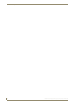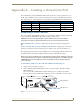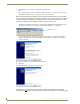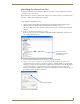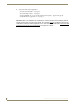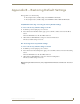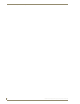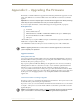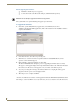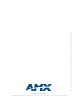Instruction manual
Appendix C – Upgrading the Firmware
74
DGX Transmitters & Receivers Instruction Manual
Before Upgrading the Firmware:
Establish a virtual Com port (see page 67).
Connect the module to the PC via the USB port (cable FG10-5965 provided).
Caution: Do not attempt to upgrade the firmware during runtime.
The system will be non-operational during the upgrade procedure below.
To upgrade the firmware:
1.
On the PC, open the FW (Firmware) Upgrade Tool (on the AMX AutoPatch CD at
<CDDrive>:\Configuration\FWUpgradeTool). Follow the instructions in the installation wizard to
complete the installation.
2. Under Port Selection, select the Com port being used.
3. Click Browse to search for the file to be uploaded (files are at www.amx.com; if you have
questions, contact technical support).
4. Click Send File to upgrade the firmware on the module.
The Power LED blinks amber during the process for upgrading the firmware (this is normal).
The progress of the upgrade displays in the Upload Status field. Status is also indicated in the Status
bar at the bottom. The success of the upgrade or any errors that occur will be reported.*
5. To cycle power using the new image, select Reboot When Done or unplug the desktop power
supply from the AC power source and plug it back in.
6. When the process is complete, click Exit.
* If an incorrect file has been selected or if the upgrade has failed, the LED will briefly illuminate amber
then change to a slow red blink. To recover (in either case), browse to select the correct file and resend.