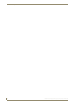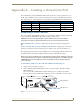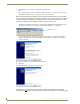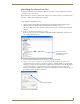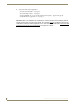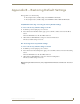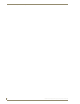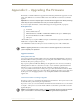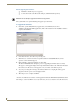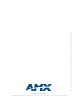Instruction manual
Appendix C – Upgrading the Firmware
73
DGX Transmitters & Receivers Instruction Manual
Appendix C – Upgrading the Firmware
The firmware on the TX and RX can be upgraded in the field using the Firmware Upgrade Tool v1.0.0
found on the AMX AutoPatch CD in the Utilities folder. Laser calibration is retained across firmware
upgrades.
Important: You must have adequate rights to install the Firmware Upgrade Tool. Before proceeding,
check with your System Administrator to be sure you have the required access.
If you need to update the firmware, contact technical support for the upgrade file (see page 64).
PC Requirements
Control PC
Windows XP Professional
®
Minimum Hardware: 166 MHz, 128 MB RAM, 20 MB free disk space*, 800x600 display
Recommended Hardware: 2.0 GHz, 512 MB RAM
USB port**
* The installation process requires 20 MB of disk space for the Firmware Upgrade Tool installer. Once
installed, the tool requires 5 MB of disk space.
** For DGX Fiber modules, the USB port is used as a virtual Com port for serial communication.
Caution: Upgrading the firmware is a serious action in that if the upgrade fails, it can leave the
system completely non-operational.
Upgrade Information
Blinking Red Power LED
Upon power up, the Power indicator LED on the front of the TX and the RX illuminates solid red for a
short time while the module is performing power up testing. The solid red LED is normal at power up
and indicates that power up testing is in process.
If upon power up the Power LED starts blinking red, the application code is incorrect (or has failed),
indicating that the module is in a state where it is ready to receive a firmware update file. Follow the
instructions on page 74 to update the file. Once the download is completed, the module needs
to be power cycled before it enters the normal power up procedure with normal Power indicator LEDs
(see page 31). The TX or RX can be power cycled either by unplugging the desktop power supply from
the AC power source and plugging it back in or by selecting Reboot When Done in the Firmware
Upgrade Tool.
In the Event of Power Loss During an Upgrade
If power loss occurs before any firmware information has been transferred – when power is restored, the
module will remain operational using the original firmware.
If power loss occurs after some of the firmware information has been transferred but before the transfer
is complete – when power is restored, the module will time out and will not operate until a successful
upgrade takes place.
Caution: If the application signals a failure, you must immediately attempt to upgrade the firmware
again, as the module is in an unknown state and cannot be guaranteed to be operational.