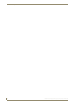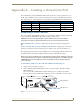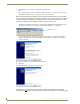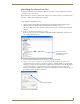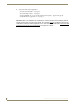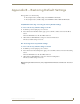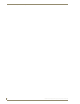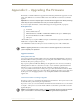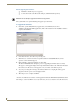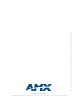Instruction manual
Appendix A – Creating a Virtual Com Port
67
DGX Transmitters & Receivers Instruction Manual
Appendix A – Creating a Virtual Com Port
The USB (mini-B) port on the DGX TX and RX modules can be used to create a virtual Com port on
the PC. Once a virtual Com port is created, the USB port acts the same as a standard serial connection.
The virtual Com ports on the modules can be used with the programs/utilities listed in the table below.
Establishing a Virtual Com Port
The use of USB hubs with DGX Fiber modules is not recommended. AMX recommends a direct USB
connection between a DGX Fiber module and the computer’s USB connector.
Important: You must have adequate rights to install USB device drivers to the PC. Before
proceeding, check with your System Administrator to be sure you have the required access.
When establishing a new connection, complete all of the steps in the instructions starting below.
Or
When reconnecting after previously establishing a USB connection, complete Steps 1 and 2 below
and then set up and run the desired software program or utility (see the options in the table above).
The following steps apply when you use the AMX AutoPatch CD that shipped with the module. Using
the default selections, the Found New Hardware Wizard searches and installs the software.
Note: If for any reason the Wizard does not automatically install the software, APBridge.inf is located
on the AMX AutoPatch CD (<CDDrive>:\Configuration\APConfig\USB) and on the AMX website (go
to www.amx.com and enter APBridge.inf in the Search AMX.com field in the upper right-hand
corner of the site).
To attach PC to USB port on TX or RX and establish a virtual Com port:
1.
Apply power to the module (see page 34).
2. Using a USB mini-B cable (FG10-5965 provided) connect the module to a PC that is running
Windows (FIG. 39).
New connection: Power LED blinks red rapidly until the process is completed successfully.
Previous connection: Power LED blinks red rapidly for a few seconds while connection is made.
Program/Utility USB Port Function PC Requirements
Scaler Override RX Set custom resolution for destination device See page 38
BoardConfig HD-15 TX only Adjust video signal See page 46
Terminal Emulation TX and RX Live status updates and error code reporting See page 62 & page 63
Firmware Upgrade TX and RX Upgrade the firmware See page 73
FIG. 39
Connect USB cable to PC and to module (DGX DVI RX shown)
USB cable to PC
USB (mini-B) port