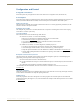Instruction manual
Installation and Setup
18
Instruction Manual – Precis DSP Matrix Switchers
4. Open the serial communication software and set the port settings to match the
Precis DSP default settings (see table to the right).
The settings on the PC serial communication software and the enclosure must
correspond to each other. If a change is required to make them match, change the
PC’s settings.
The system is ready to install and open APGraphic EQ for initial setup.
Installing APGraphic EQ Software
Before installing, see the “PC Requirements for APGraphic EQ” on page 17.
To install and open the APGraphic EQ program:
1.
Close any software on the PC that could communicate with the Precis DSP over its serial port (e.g., a terminal
emulation program).
2. Download the APGraphic EQ program from www.amx.com.
3. Install the program according to the installer instructions.
4. Open the APGraphic EQ program from the location specified during the installation
(Start>All Programs>AutoPatch Applications>APGraphic EQ).
APGraphic EQ opens and discovers the system.*
The system is ready for a test switch; see page 19
* If APGraphic EQ does not discover the system, see below.
To discover the system (if APGraphic EQ does not):
1.
From the Comm menu, select Disconnect.
2. From the Comm menu, select Settings. Set the correct Comm ID (port) and set the baud rate to 9600.
3. From the Comm menu, select Connect.
4. From the Options menu, select Rediscover VMs.
If the system discovery fails again, contact technical support (see page 20).
Precis DSP
Serial Port Settings
Baud Rate 9600
Data Bits 8
Parity None
Stop Bits 1
Flow Control None
t Setting Table for Prec
Balance slider
Output Device list
Reset for flat response
Mute/Unmute button
Equalization
band sliders
Tone button
Status bar