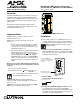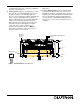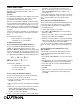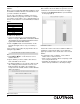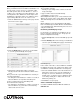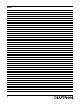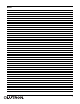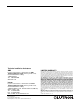Programming instructions
5
Establishing And Modifying Scenes
Once your dimmers have been addressed and states set,
you can create a scene. A scene is a collection of dim-
mers with specific states for each dimmer, i.e., Scene 1
could be set as a meeting scene where Dimmers 1 and
12 ramp down to 45%, Dimmers 6 and 14 ramp to 80%
and Dimmers 2 through 5 ramp to 0%. A dimmer can be
a part of many different scenes. To create a scene:
1. Click the Scenes button at the top of the page. Shown
below is the Scenes page.
2. Click the Modify button for the Scene you would like
to set. This opens the Modify Scene page.
3. Moving left to right the first field is a check box.
Placing a check in the box includes the dimmer in the
scene.
Once you have all of your desired dimmers selected you
can set the Delay time.
• The delay time is the duration, in 1/10ths of seconds, it
takes the dimmers to respond to the button push.
4. Type a number value in the field Delay Time.
The next field is the ramp time.
• The ramp time is the duration, in 1/10ths of seconds, it
takes the dimmers to go from their current intensity
state to that set in the scene.
5. Type a number value in the field Ramp Time.
The next field is intensity.
• Intensity is a percentage value, 0-100%, for the lumi-
nosity of the light.
6. Type a number value in the field Intensity.
7. Click Save to set your scene.
Global Adjustment allows you to select and deselect all
dimmers at one time, and to set the Delay Time, Ramp
Time and Intensity values for all dimmers, to the same
value.
When modifying scenes, ignored dimmers will display
their current intensity level while dimmers included in the
scene will display their defined intensity level, not neces-
sarily the current state.
Establishing And Modifying Groups
For the purpose of controlling several dimmers at one
time you can place them into groups. The groups can
then be manipulated collectively.
1. Click the Groups button to list all available group num-
bers.
2. Click the Modify button for the Group you would like to
set. This opens the Modify Group page, shown below.
In the column on the left is a list of all dimmers available
for adding to the group. The column on the right is a list
of all dimmers currently included in the selected group.
3. Select an available dimmer on the left and click the “>”
button in the center to move it to the included list on
the right. You can move all dimmers at one time by
clicking on the “>>” button, remove a dimmer from the
scene list by clicking the “<” button and remove all
dimmers by clicking “<<”.
4. Click Save to set your group.
Advanced ALD-H48 Configuration
Consult the ALD-H48 Instruction Manual available at
www.amx.com.
FIG. 6 Modify Scene
FIG. 7 Modify Group
FIG. 5 Scenes Page