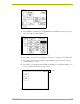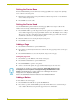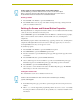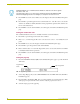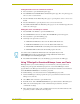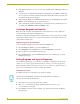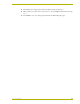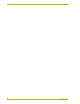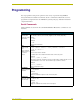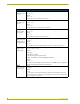User Guide
Designing Touch Panel Pages
18
10.4" Touch Panels
Setting the Device Base
Press the DEVICE BASE option, in the Protected Setup page (FIG. 12), to assign a base (starting)
device address to the touch panel.
1. Enter the base address for the touch panel. The base address range is from 1 - 255. Standard
device addresses begin at 128.
2. Press
ENTER to save the value.
Setting the Device Used
Use the DEVICE USED option in the Protected Setup page (FIG. 12) to assign a value for the
number of devices being controlled by the touch panel.
1. Press
DEVICE USED to open the keypad and enter the panel’s device number from 1 - 4. Each
device number supports up to 255 programmable channel codes. The multiple device settings
allow you to create up to four unique touch panel buttons and/or pages. This value is used to
determine the current device being used by the panel.
2. Enter the number of devices being used by the touch panel.
3. Press
ENTER to save the value.
Adding a Page
1. Press PAGE on the Edit bar to open the PAGE menu.
2. Press
ADD to open the keyboard and enter a name for the new page. Page names can be up to
20 characters.
3. Press
EXIT CHANGE to save, close the keyboard, and go to the new page.
Setting the page color
1. Press
EDIT to open the Edit bar on the newly created page.
2. Press
PAGE on the Edit bar to open the PAGE menu.
3. Press
PAGE COLOR to open the color palette.
4. Select a color from the palette; the page automatically changes to the new color.
Adding a Button
To add a button to the current page:
1. Press
BUTTON on the Edit bar to open the BUTTON menu.
2. Press
ADD to open the ADD BUTTON operation bar. On the LCD screen, touch and drag to
create a button. The first touch point is the upper-left corner of the button.
CG10 panels are capable of receiving a VGA signal. These VGA signals can only
be displayed on a touch panel as a background image and NOT within a video
button. From the Edit bar, go to Page > Page Color > VGA Page. This sets the
background color to display the VGA signal.
Refer to the G3 Firmware instruction manual for more detailed information.