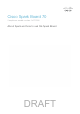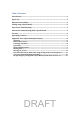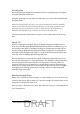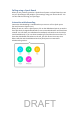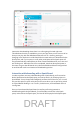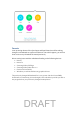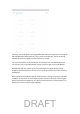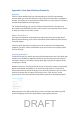User's Manual
Interactive whiteboarding when there is no call ongoing is limited right now.
The whiteboard activity is available to you on your app when you are not on a call so
that you can play with the Whiteboard features such as – drawing, erasing or
changing colors. But bear in mind that this does create and save a whiteboard in the
Spark space, and if you are not on a call, other participants of the Spark space will
not get automatically notified that you have created a whiteboard in your room and
are working on it. While this flow is not completed, note that other participants in
the room can go to the All Boards view, select the whiteboard that is being worked
on and that will result in an interactive whiteboarding session.
Interactive whiteboarding with a Spark Board
In order to perform two-way whiteboarding with a Spark Board, you first need to
bind a Spark Board to the Spark space you want to work in by choosing ‘Open on
Spark Board’. Soon, the app will intelligently perform this function for you. You will
only see this option in open multi-party team rooms when you are proximity paired
to a Spark Board. Binding in 1-to-1 rooms, locked rooms, and moderated rooms is
coming later.
Once you have bound the Spark Board, as well as performing interactive
whiteboarding with the Spark Board, you will be able to view files in the Spark
space, make calls to the Spark space, and view all of the people in the Spark space.
DRAFT