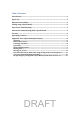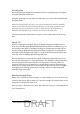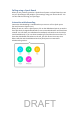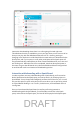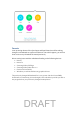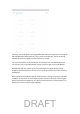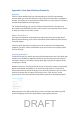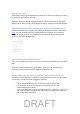User's Manual
Sharing my screen
When paired and using the Spark Room System for a call you can share your screen
to the other participants of the call.
We’ll also shortly be adding the ability to pair and share your screen to the Spark
Room System when it is idle, eliminating the need for projector cables and dongles.
How does this feature differ from using the App with Cisco Deskphones?
This feature differs from using the App with Cisco Deskphones which is described
here. You can use these features to satisfy different workflows. The screenshot
below shows how you can switch between a deskphone and a proximity paired
device on the Spark Windows App.
Can I turn off Spark Desktop Proximity?
Yes, you can disable Cisco Spark Proximity in the Settings / Preferences of the Spark
App
Were also considering offering a Spark Admin option for user provisioning of
Proximity and would welcome Early Adopter feedback on this
My Spark App is pairing with a Spark Room System I don’t want to use
Sometimes your Spark App may detect a Cisco Spark Room System you don’t want
to pair with. To resolve this we’d suggest a few steps
- Ensure the Meeting Room door is closed to avoid ultrasound leak
- Use the option in the device panel to not use this device for calls
- Disable Spark App Proximity
- Cover your laptop mic, or plug in a headset to the 3.5” audio jack – the mic on
this is typically lower range and has a directional mic which is less likely to
pick up Proximity ultrasound.
DRAFT