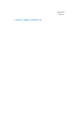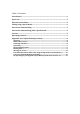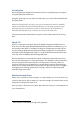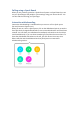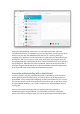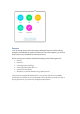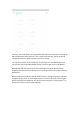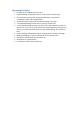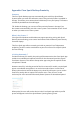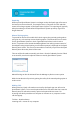User's Manual
Appendix: Cisco Spark Desktop Proximity
Summary
The Cisco Spark Desktop app now automatically pairs with Cisco Spark Room
Systems when you enter the conference room if the proximity feature is enabled in
the app. This allows you to start and end calls directly from your laptop. This feature
is Generally Available on the mobile apps.
TIP: Under the Settings, you can turn off the proximity feature in the app if you
don’t want to automatically pair with a room system. Just remember to turn it back
on when you want to use a room system.
What is the Feature ?
Cisco Spark for Windows and the Mac now support proximity pairing with Spark
Room Systems allowing you to control and interact with the Room System directly
from their laptop.
The Cisco Spark app will not currently pair with on-premise Cisco Telepresence
endpoints, but this is under consideration as part of our future Cisco Spark Hybrid
Services offering.
Is Pairing Automatic ?
For Macs and many PC models, the pairing will be automatic as the Cisco Spark App
is able to use available microphones to listen for the ultrasound proximity signals
from Room Systems. This doesn’t disrupt other apps using the microphone as the
microphone is shared.
However some PCs, including several of the Cisco Lenovo PC models, require Spark
app to use available microphones in an exclusive mode to listen. In order not to
always take exclusive hold of the laptop mics, these PCs will require you to use the
‘Search for nearby devices’ option in the device menu. Then, the mic is used
exclusively for a few seconds while nearby Room Systems are located and paired.
When paired, the user will see the device in the Cisco Spark App and their profile
picture will appear on the Cisco Spark Room System greeting screen.