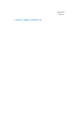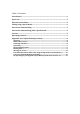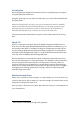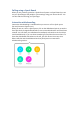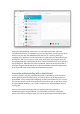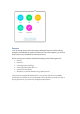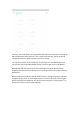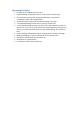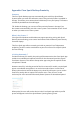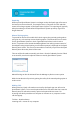User's Manual
Introduction
We are delighted to release the first iteration of our Cisco Spark app to accompany
the Spark Board Early Field Trial.
Using the Spark App you can make calls and share your screen and whiteboard with
the Spark Board.
When Cisco Spark app is running, it uses your microphone to listen for inaudible
signals sent by Room Systems and Spark Boards. On receiving a signal, the app
automatically pairs to the Room System or Spark Board. The paired device is
automatically selected so you can share your screen and make calls.
1
This document details what features to expect in this release and what is coming
later.
Spark 2.0
Spark 2.0 is the new Cisco Spark app UX for Mobile, Desktop and Web clients. In
order for us to make Spark Board and Whiteboard capabilities available to you, we
also need to make Spark 2.0 available. Existing Cisco Spark app users will notice a
new visual design language and interaction design paradigm for moving between
workloads within the application. Spark 2.0 is still under development and we have
some key areas of feedback that are being addressed.
We have heard from our internal Cisco Spark communities that it takes too many
clicks to view participants in a Cisco Spark Space. This feedback is being addressed
and you can expect UX improvements in coming releases. Secondly, when you
choose to Call from a Cisco Spark Space, you are taken to a device selection page
where you can choose what device you would like to place the call with. This page is
undergoing a visual design update and is missing a number of features that will
make this page more useful.
Wireless Screen Share
When you are paired to a Room System or a Spark Board you can now share your
screen to that device with a single click. No more dongles! A wireless share can be
initiated by clicking on the Share icon.
Once you start a share the Cisco Spark App minimizes and your screen appears on
your chosen device.
1
More details on Proximity Pairing in the Appendix