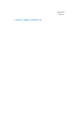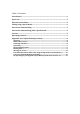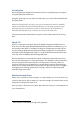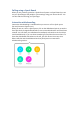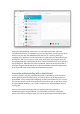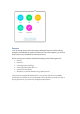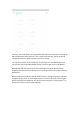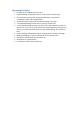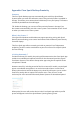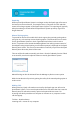User's Manual
Unpairing
When a paired Spark Room System is no longer nearby the Spark App will revert to
the last active device selection, for example ‘Use my computer for Calls’ and their
avatar will no longer appear on the Spark Room System. This unpairing will typically
take place about 90 seconds after the Spark Room System proximity signal is no
longer detected.
Manual Pairing option
To provide for the few PC models which don’t support the proximity pairing above
using the mic, we have kept a manual pairing option. This allows the user to search
for any Spark Room Systems in their organization and select it as their active
device. To prevent users outside the Meeting Room from taking remote control of
the endpoint using manual pairing a confirmation prompt is displayed on the Spark
Room System screen. The user must remember to manually un-pair from the Spark
Room System when they have left the room
The user will be directed to manually pair when a ‘Search for Nearby Devices’ failed
to successfully use the microphone to detect a nearby Spark Room System
Manual Pairing can also be initiated from the Manage my Devices menu option
With the introduction of proximity pairing the utility of the manual pairing option is
under review.
Making Calls
When paired any Spark calls made or received by the Spark App user will use the
Spark Room System. To not use the paired device for calls select the ‘Don’t use this
Room System for calls when nearby’ option in the paired device screen. For
incoming calls while paired there is an option to ‘Answer on my computer’ on the
call alert popup.
Tick box – deselect always
Incoming calls – answer on my computer