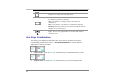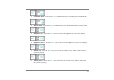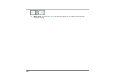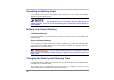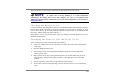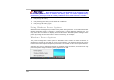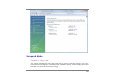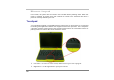User's Manual
13
When the battery is fully charged, the battery charge indicator becomes green.
If system runs at heavy loading or in a high temperature
environment, the battery may not be fully charged. Be sure is not running heavy
application and the battery temperature is near the room temperature, you can then re-
charge the battery.
Checking the Battery Level
You can check the remaining battery power in the Windows battery status indicator, which is
located at the lower right-hand corner of the task bar. (If you do not see a battery or AC-in
icon on the task tray, go to Power Options Properties box and click on the Advanced tab.
Check off ``Always show icon on the task bar``.)
Alternatively, you can access the power meter by clicking the Power Options icon in the
Windows Control Panel.
Prolonging the Battery’s Life and Usage Cycles
There are ways you can do to prolong the use of battery.
Use the AC adapter wherever AC wall outlet is available. This will ensure uninterrupted
computing.
Purchase additional battery pack.
Store the battery pack in room temperature. Higher temperature tends to deplete the
battery’s power faster.
Make good use of the power management function. Save To Disk (Hibernate) saves the
most energy by storing current system contents in a hard disk space reserved for this
function.
The life expectancy of the battery is approximately 300 recharges.
See the notices section in the beginning of the user manual on how to care for the battery
pack.