User's Manual
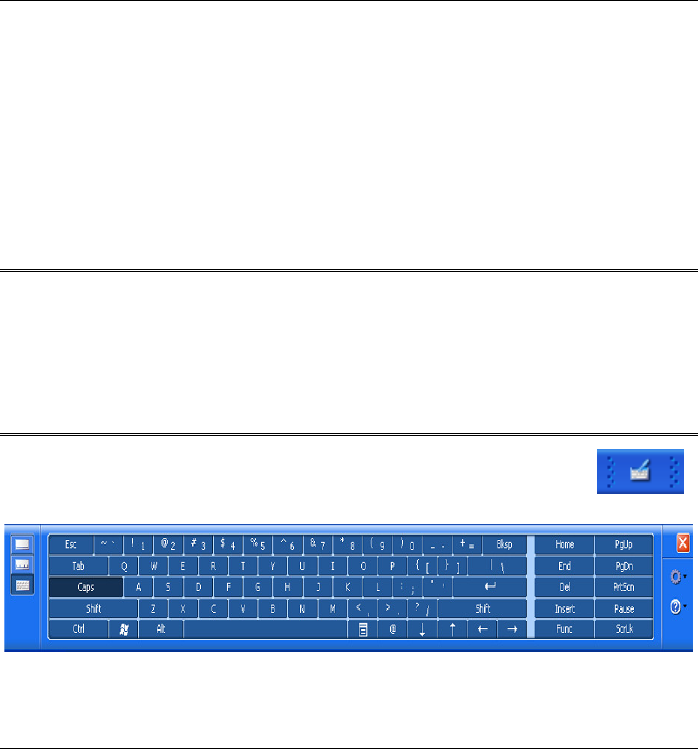
30
Pen Components
¾ Pen tip - Interacts with the Tablet PC whenever the tip is touching the
screen. When tapped on or held over a pen-activated button it
activates the button.
¾ Pen button - Functions like the right button on a mouse.
¾ Pen Eraser - Use this eraser to delete information the same way you
use the backspace key of your keyboard.
Rotating your Display
Your computer allows you to switch your screen display between
portrait and landscape orientation.
¾ Rotation button – You can use this function to rotate your screen
into portrait or landscape mode.
Using the OnScreen Keypad
Select the Keyboard via the "Tablet PC Input Panel" icon " "
and use the pen to tap on the onscreen keypad.
Windows XP Tablet PC Edition
Select the keyboard via A-MENU and use the pen to tap on the
onscreen keypad.










