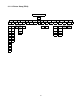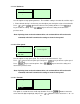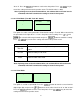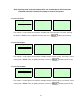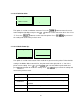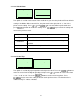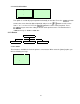User`s guide
Table Of Contents
- 1. Introduction
- 1.4 Print Specifications
- 1.5 Ribbon Specifications
- 1.6 Media Specifications
- 2. Operations Overview
- 3. LCD Panel Menu Function (Option)
- 4. Diagnostic Tool
- 5 Setting Ethernet by Diagnostic Utility (Option)
- 6. Troubleshooting
- 7. Maintenance
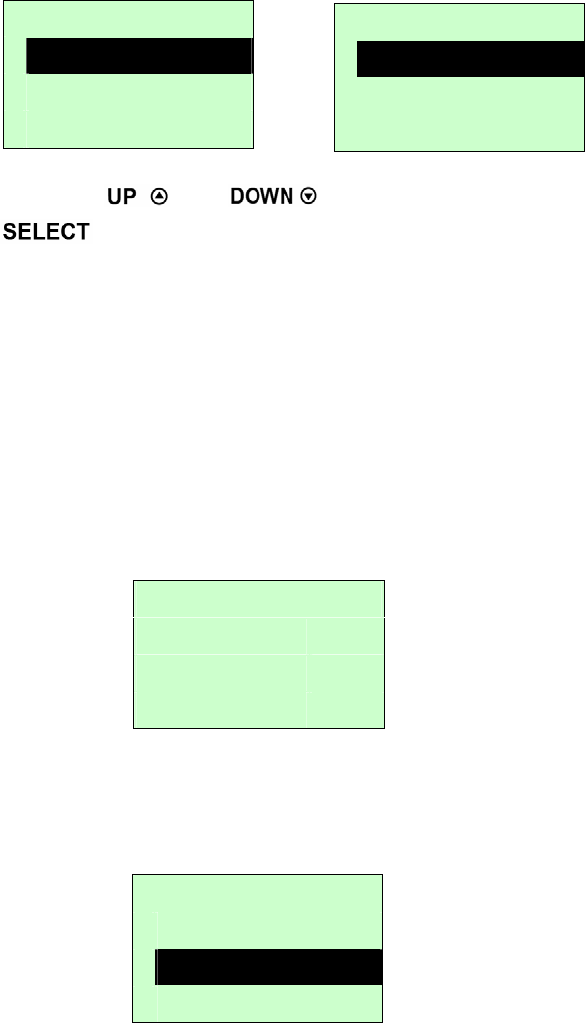
A. Gap Mode
Press the
and buttons to scroll the cursor to the media type and press the
button to enter the sensor calibration mode.
Note: If printing from enclosed software/driver, the software/driver will send out the
GAP or BLINE command, which will overwrite the sensor type setting set from the
front panel.
A-1 Automatic
When enter the [Automatic] option, you will see following message, and printer will feed
2 to 3 gap labels to calibrate the sensor sensitivity automatically. When calibration is
completed, the LCD screen will return to the previous menu.
44
A-2 Manual
In case “Automatic” sensor calibration cannot apply to the media, please use “Manual”
function to calibrate the gap sensor manually.
Calibration 1/4
> Gap Mode
Bline Mode
Cont. Mode
Gap Mode 1/4
> Automatic
Manual
Pre-Printed
Gap Mode
Automatic
Gap Mode 2/4
Automatic
> Manual
Pre-Printed