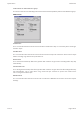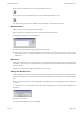User manual
Mix Conforming
Provides functions for making mixes conform to film edits.
Move
Used to move part of the current mix, creating a new conformed mix/pass.
All automation events for the selected paths are moved.
Move first cuts the section out of the mix and then inserts it at the destination time (e.g. Scene 2 has been
relocated to appear after Scene 3 and as the picture and sound for this edit are conformed the automation is
conformed to match).
Delete
Deletes automation events from the current mix, creating a new conformed mix/pass.
All information including fader moves, events and mutes is deleted.
The Delete operation changes the timecodes on events following the removed section so that the new mix has
no gaps.
Insert Stock
Inserts a blank space into the current mix, creating a new, conformed mix/pass.
Used for example when a new scene is added to a film (during this space/time all faders, events and mutes have
the same initial settings as the start of the inserted time).
ä To force the Label List to follow the conform operation click the Conform Labels checkbox so that an X is
displayed.
-
That when this is done, the previous Mix/Passes will no longer match the Label List.
ä To create the new conformed mix click the Conform button.
The Mix Conforming dialogue box will be removed and a confirmation box will appear to indicate a new
Mix/Pass has been created. The new Mix/Pass will be shown as the Play Pass on the main Encore screen.
Extract Path Data
This is used to select part of the current Play Mix/Pass and create a new Mix/Pass.
This is useful, for instance, for extracting a scene (or a short sequence of scenes) to concentrate on that
particular part of a Mix. The extracted section can then be merged to combine it with other completed work.
Set Offset
This is used to offset the automation system from the incoming timecode.
ä
To set a Mix Offset click on Set Offset in the Automation Menu.
The Mix Offset dialogue box will be displayed.
ä
Change the timecode manually or use a preset (A to F) and click the Advance Automation or Retard
Automation dialogue box as required.
Automation Menu Mix Conforming
Issue 4 Page 19:5