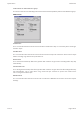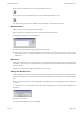User manual
Automation Menu
New Mix Tree
ä
To create a new Mix Tree set controls on the console surface to the required settings.
These will be the positions recorded in the Initial Snapshot (ISS) when the Mix Tree is created.
ä
Set the automation modes as required and click on New Mix Tree in the drop down Automation menu.
The New Mix Tree dialogue box will be displayed.
If the Client, Project and Title are locked then the next number for Mix Trees will be selected automatically.
ä
Otherwise, select the Client, Project and Title in the same way as in the Filing utility (page 18:4), or create
new Client, Project or Title (see Filing page 18:3). The Next button can then be used to automatically select
the next Mix Tree number.
ä If required, edit the Mix Tree name. When the details are correct, click the OK button.
When the process is complete a confirmation dialogue box will be displayed.
ä Click OK.
Load Mix Tree
This is used to run the Filing utility for Loading, Keeping, Renaming and Deleting Mixes.
See Filing in the System Menu chapter for information.
New ISS
Selecting this option will create a new Initial Snapshot for the mix by starting a new branch from the original tree,
at the next available pass number (numbered 'X.1'). Selecting this option does not destroy or remove the original
ISS associated with the mix. The automation modes are also kept and applied to the new ISS.
Copy Path Data
Copy Path Data is used to copy automation data in the current Play Pass from one path to any other paths
(including itself).
A timecode range can be specified and the destination timecode can be offset. A new Mix/Pass is created and
becomes the current Play Pass.
ä
To copy automation data click on Copy Path Data in the Offline Editing Sub-Menu of the Automation Menu.
The Copy Path Data window will be displayed. There are three tabbed pages for timecode, path selection and
copy mode. The Times page will be on top.
Automation Menu New Mix Tree
Issue 4 Page 19:1