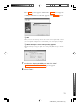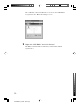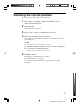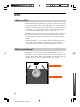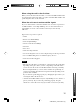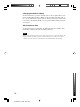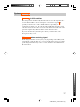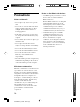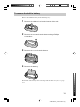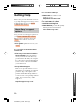User's Manual
13
VGP-BGU1_2-691-136-11(1)
Checking the current position
Setup steps from a GPS setup to a navigation start
1 Click “Start”, “Programs”, “Menu List” and then select
“Microsoft Street & Trips”.
2 Start program.
The default windows appears.
3 Click “Tools”, “GPS” to configure GPS receiver.
4 GPS receiver setting screen is started.
The COM port to which Bluetooth GPS is connected is selected from
an available port.
z Hint
The check method of the connection Bluetooth COM port.
1 Righ-click VGP-BGU1 in Bluetooth setup. ”Details” is displayed.
2 It is indicated to “setting information”.
COM port: in the “Details” screen, check a value.
5 Navigation starts.
The mark part of GPS Task Page is clicked.
The GPS Tracking screen appears.
If a check is put into Track Position, its present location will be
displayed.