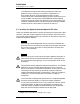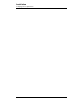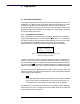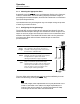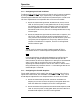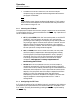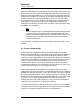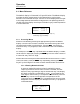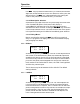User guide
18
Operation
Menu Reference
3.3 Menu Reference
The
default display is illustrated in Figure 3-2 below. The default display
provides the level measurement in the selected units, and a usage
estimate in the selected units per minute.
An arrow displayed to the right
of the
usage estimate indicates the usage trend.
The operating values on
the left side of the display are always visible during any mode of operation
or menu selections.
3.3.1 Accessing Menus
Menus
are accessed by pressing the appropriate key while the default
display is visible. Once a menu is entered, the numerical keys will enter
the associated number into the display. Using the
key (while no
numerical entry is in progress) to exit a menu and return to the default
display.
For example, if the
key is pressed while the default display is visible,
the HI menu is displayed. Pressing the
key in the HI menu results in
a numerical entry of the “1” digit.
Some
menus have multiple screens associated with the function. To move
to the next menu, press the
key. Repeatedly pressing the
key will cycle through all the menu screens associated with the function.
3.3.1.1 Entering Numerical Values
A common method of entering values is used within menus
requiring numerical entries. Once a menu is selected, the user
starts an entry by pressing a digit or the decimal key. The display
will begin a new entry and display a cursor
as a prompt for the
next digit or decimal entry. To accept the entered value, press the
key. Values are
not
applied to the operation of the
instrument until the
key is pressed and the cursor prompt
disappears from the display. An example of an entry in progress is
illustrated below:
Figure 3-2.
Default display showing level (in %)
and usage (% per minute).
/HYHO
∆PLQ ↑
/HYHO
+L B