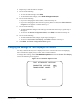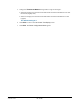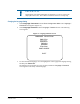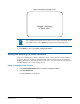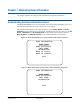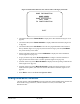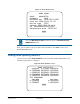Technical data
SPEEDDOME ULTRA 8 CONFIGURATION UTILITY 8200-0600-01, REV. C
OPERATOR’S GUIDE
80 of 138
Figure 71 illustrates the types of text attributes available.
Figure 71. Examples of text attributes
If the video background is light, enable character outlines. If on-screen text obscures the video
being displayed, enable translucent names. Character outlines and translucent names may be
used together to best suit your video environment.
IMPORTANT
If you have Privacy Zones enabled, the appearance of the text automatically
changes to solid. Changing the text appearance to translucent will have no effect
until the Privacy Zones are hidden or deleted. See Chapter 4: Configuring
Alarms, Areas, Home, Privacy Settings, Presets and Scan Limits for more
information about Privacy Zones.
Changing On-Screen Text Appearance
1. Select On-Screen Text Display from the Dome Configuration Menu.
2. Select Text Attribute Options.
The Text Attribute Options screen appears. The highlight bar appears on Character
Outline.
3. Change the setting.
• Select On to display text with an outline around each character.
• Select Off to display without an outline around each character.
The default setting is On.
4. Do one of the following:
• If you want to change the text appearance for dome names and status information, move
the highlight bar to Translucent Names. Continue with step 5.
• If you are finished making changes, continue with step 6.