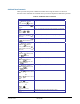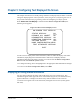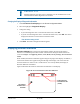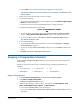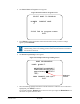Technical data
SPEEDDOME ULTRA 8 CONFIGURATION UTILITY 8200-0600-01, REV. C
OPERATOR’S GUIDE
74 of 138
IMPORTANT
Enabling diagnostic tests may cause a momentary loss of communication on the
network when the dome diagnostics are executed.
Changing the Display of Diagnostic Information
1. Select On-Screen Text Display from the Dome Configuration Menu.
2. Move the highlight to Diagnostic Display.
3. Change the setting.
• If you want diagnostic tests to run when the dome resets, select On.
• If you do not want diagnostic tests to run when the dome resets, select Off. This choice
displays the firmware versions whenever the dome resets.
The default setting is Off.
4. Select Exit. The Dome Configuration Menu appears.
Displaying Direction Indicators
Direction Indicators let you know the approximate pointing direction of the dome in
relation to an established point called “North”. Directions for setting the North Position are
covered in
Chapter 4: Configuring Alarms, Areas, Home, Privacy Settings, Presets and Scan
Limits.
When enabled, the Direction Indicators appear along the top edge of the display. In addition, a
tilt elevation indicator also appears along the left edge of the display. The value of the tilt
elevation indicator is relative to the “virtual horizon” of 0° tilt. By default, the display of
Direction Indicators is disabled.
Figure 64 illustrates the locations of the Direction Indicators on the display.
Figure 64. Screen locations for Direction Indicators
Pointing direction
around the Pan axis
(0–359°)
Tilt elevation
/
declination from
Horizontal
NE
E
60
12