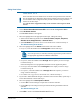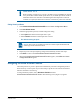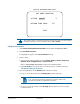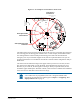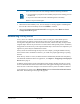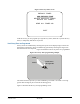Technical data
SPEEDDOME ULTRA 8 CONFIGURATION UTILITY 8200-0600-01, REV. C
OPERATOR’S GUIDE
47 of 138
Note: You will receive an error message under the following conditions:
• If you attempt to program an area boundary that passes the starting point of
the first area
• If you move the camera left after establishing the first boundary
Return to step 2 and start again.
7. When the last area boundary is set, save the changes. A message appears confirming that
the areas have been successfully saved. Press Focus to continue.
8. When the Alarms/Areas/Home/Presets/PZ screen appears, select Exit. The Dome
Configuration Menu appears.
Establishing Privacy Zones
Privacy Zones are “masked” sections of the dome’s viewing area. These masks prevent
operators of the surveillance system who do not have access to the dome password from
viewing these designated zones. Each zone has four sides, and the zones may overlap to form
irregular shapes. The Privacy Zones move in relation to the dome pan/tilt position. In addition,
the apparent size of the Privacy Zone adjusts automatically as the zoom level is adjusted. Up to
eight Privacy Zones may be established for a dome.
Privacy Zones are useful for high security areas. For example, you might establish a Privacy
Zone around a safe’s combination. However, you could view people approaching or opening
the safe.
When Privacy Zones are active, the dome's firmware automatically disables text transparency.
For additional information about text appearance, see
Chapter 5: Configuring Text Displayed
On-Screen on page
71.
In addition, the appearance of the configuration menus changes slightly when Privacy Zones
are active. Both the first and last lines of the menus will appear in enlarged text when Privacy
Zones are active. The menus change to one-sized text if Privacy Zones are hidden or deleted.
To program Privacy Zones, select Privacy Zones from the Alarms/Areas/Home/Presets/
PZ screen. The following screen (
Figure 35) appears: