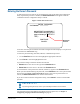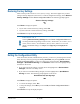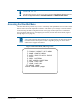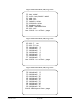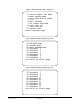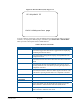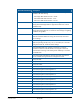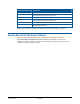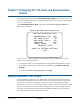Technical data
SPEEDDOME ULTRA 8 CONFIGURATION UTILITY 8200-0600-01, REV. C
OPERATOR’S GUIDE
15 of 138
Figure 10. DirectSet Menu (22X)–Page 4 of 4
To access a feature on the menu, enter the number and press the DirectSet button (varies by
controller). To display the different pages of the menu, press Focus Far or Focus Near.
Table 2 provides a description of the available features.
Table 2. DirectSet commands
DirectSet Command Description
0+DirectSet
(35X/22X) Toggle DirectSet Menu: Toggles between displaying
and hiding the DirectSet menu.
1+ DirectSet
(35X/22X) Dome Config Menu: Displays the SpeedDome Ultra
configuration menu.
2+ DirectSet
(35X/22X) Auto Iris/Auto Focus: Resumes Auto Focus/Auto Iris
mode.
3+ DirectSet
(35X/22X) Flip: Rotates the SpeedDome 180° from its current
pointing direction. This is the same as pressing the Flip button on
compatible controllers.
4+ DirectSet
(35X/22X) Peel Pattern: Runs the default Apple Peel Pattern. This
is the same as pressing the Peel button on compatible controllers.
5+ DirectSet
(35X/22X) Set North Position:
6+ DirectSet
(35X/22X) Line Lock Off:
7+ DirectSet
(35X/22X) Line Lock On:
10+ DirectSet
(35X) Night Mode: Sets the dome IR mode setting to ON. The
dome switches to full-time black-and-white (B/W) mode.
11+ DirectSet
(35X) Day Mode: Sets the dome IR mode setting to OFF. The
dome switches to full-time color mode.
66 SEQUENCE 16
FOCUS NEAR=previous page