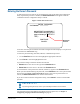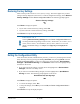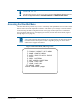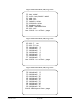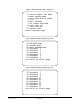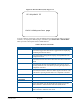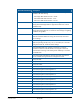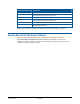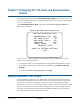Technical data
SPEEDDOME ULTRA 8 CONFIGURATION UTILITY 8200-0600-01, REV. C
OPERATOR’S GUIDE
9 of 138
The following menu appears on the monitor:
Figure 1. Dome Configuration Menu
IMPORTANT
If you have password protection enabled for the configuration utility, the Enter
Password screen appears first. You must correctly enter the password before the
Dome Configuration Menu will appear. For information about entering the
password, refer to
Entering the Dome's Password on page 10.
Working with the Dome Configuration Utility
Once the Dome Configuration Menu is displayed, you can select a menu item, and then
modify the settings you want to change. The following table summarizes the controller
commands for SensorNet, RS-422, and Manchester protocols. For combination keystrokes,
press and hold each button in sequence, then release.
Table 1. Controller commands
If you want to … Use …
Move the highlight bar.
Pan/Tilt
Select the highlighted item on the screen.
Focus
Increase the value of the selected setting or display the next
choice for the setting
Zoom In
Decrease the value of the selected field, or display the
previous choice for the field.
Zoom Out
During naming, move the cursor to the right of the current
character in the name.
Zoom In
During naming, move the cursor to the left of the current
character in the name.
Zoom Out
Save changes and exit the utility from any screen. Iris Close, then Focus
DOME CONFIGURATION MENU
PAN/TILT/ZOOM/SYNC OPTS
CAMERA FUNCTIONS
ALARMS/AREAS/HOME/PRESETS/PZ
ON-SCREEN TEXT DISPLAY
LANGUAGE / PASSWORD
DOME INFORMATION
RESET TO FACTORY SETTINGS
QUIT WITHOUT SAVING
EXIT AND SAVE CHANGES
Chapter 1
Chapter 2
Chapter 3
Chapter 4
Chapter 5
Chapter 6
Chapter 7