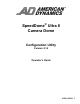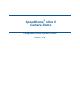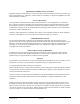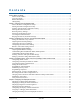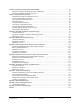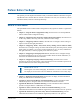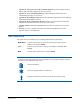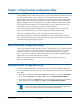Technical data
SPEEDDOME ULTRA 8 CONFIGURATION UTILITY 8200-0600-01, REV. C
OPERATOR’S GUIDE
8 of 138
Chapter 1: Using the Dome Configuration Utility
The SpeedDome Ultra 8 camera dome consists of a 35X or 22X optical zoom camera enclosed
in compact dome housing. The 35X camera provides a black-and-white mode to enhance
images obtained under low lighting conditions. The 35X camera also supports Wide Dynamic
Range (WDR), which improves video performance under simultaneous indoor and outdoor
lighting conditions, such as looking through an open door or window. In addition, the camera
dome supports advanced features, such as 12X digital zoom (up to 420X total zoom), open
shutter settings, privacy zones, direction indicators, and freeze frame.
The 22X camera supports advanced features, such as 11X digital zoom (up to 242X total
zoom), open shutter settings, privacy zones, direction indicators, and freeze frame.
The Dome Configuration Utility is used to customize the camera dome settings.
This chapter introduces you to the Dome Configuration Utility. It explains how to start the
utility, navigate through the menus, and change settings. It also explains where to find specific
information about customizing dome settings.
What is the Dome Configuration Utility?
The Dome Configuration Utility provides a means to setting features for your camera dome via
a text overlay menu. You access this utility using a keystroke combination on your camera
controller. The utility provides settings relating to camera functions, alarms, text display,
privacy zones, direction indicators and password protection. Some items supplement similar
features that may be available through your controller.
Refer to your controller
operating instructions for information about button locations
mentioned in this document.
Starting the Dome Configuration Utility
The Dome Configuration Utility is started using a series of keyboard commands. Depending
on the controller and network protocol in use, the commands required to start the configuration
utility differ.
• If the dome is installed in a SensorNet or RS-422 environment, press and hold Iris Open,
press and hold a Focus button (near or far), then press Zoom Out (Zoom Wide).
• If the dome is installed in a Manchester environment, place the controller in programming
mode (turn the keyswitch to Prog), enter 66, and press Set Preset (Set Shot).
Note: Other protocols and controllers may also be supported. The Appendixes
located at the end of this manual provide additional information.