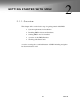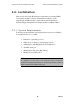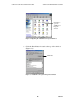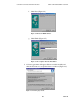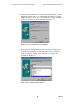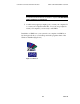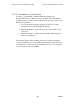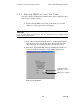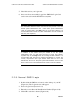Technical data
CHAPTER 2: GETTING STARTED WITH SMS2 SMART CARD MANAGEMENT SYSTEM 2
30 Rev. B
5.
Label this card as your login card.
6.
Once a user has successfully logged into SMS2 the Login Card
can be removed from the PC Reader at anytime.
2.2.5. Normal SMS2 Login
1.
Double click the SMS2 icon located on the desktop of your PC
(Figure 2.9). The Login window will appear.
2.
Insert a Login Card (Section 2.4.2)
3.
Enter the correct Personal Identification Number (Figure 2.10).
4.
Click OK to start the software (Figure 2.10).
Warning!
The Greenwald Intellicard Smart Card used for this process is now the
default system administrator card. Unless other system administrator
cards are created this is the only means to access the software. It is
recommended that at least one other administrator card be created at
this time (See Chapter 4).
Caution:
In addition to the Smart Card you created to be the system
administrator card, you will need your PIN to access the software.
Together they are the only means of accessing the SMS software. It is
recommended that the PIN be changed immediately to prevent any
security compromises (the Login window states that 1-2-3-4 is the
default PIN). Be sure to keep the System Administrator card in a safe
place so that you do not inadvertently get locked out of the software.