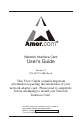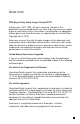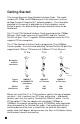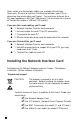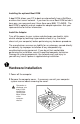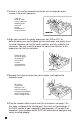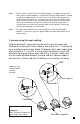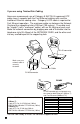Network Interface Card User's Guide Version 1.2 P/N: ATC111-9904 Rev.A This User's Guide contains important information regarding the installation of your network adapter card. Please read it completely before attempting to install your Network Interface Card. For future reference, record the serial number of your network adapter in the space below: SERIAL Number The serial number is located on the front of the card.
Amer.com 7259 Bryan Dairy Road, Largo, Florida 33777. © Amer.com, 1997-1999. All rights reserved. No part of this publication may be reproduced in any form or by any means or used to make any derivative such as translation, transformation, or adaptation without permission from Amer.com, as stipulated by the United States Copyright Act of 1976. Amer.com reserves the right to make changes to this document and the products which it describes without notice. Amer.
Getting Started This manual discusses three Network Interface Cards. The model numbers C1, C10s, and C110w are part of the Amer.com family of desktop Personal Computer(PC) network adapters. The information provided in this manual is applicable to all three adapters, and at particular points, the differentiating elements between them will be mentioned. The C1 and C10s Network Interface Cards are designed for 10Mbps Ethernet. Both cards have one thin coax(BNC) and one TwistedPair(RJ-45) port.
Thin coax cabling looks similar to the copper coaxial cable that is often used to connect a VCR to a TV set. Twisted-Pair cabling resembles ordinary telephone cables. The difference between network cable and telephone cable is that network complies to higher standards of telecommunication approval, except that it has between 6 and 8 wires inside instead of 4, and they're usually twisted every 2 inches (5 cm) together inside to help reduce interference.
Hubs, cards, and twisted-pair cables are available directly from Amer.com. Be sure to measure the distance between your PCs to determine how much cable you'll need. The maximum distance for a thin coax backbone is 607 feet (185 meters); the maximum for a strand of Twisted-Pair cable is 328 feet (100 meters).
Installing the optional Boot ROM A boot ROM allows your PC to boot up automatically from a NetWare or other client server network. If you want to use a Boot ROM but don't have one, you may purchase it from Amer.com (888) 711-AMER. The boot ROM is optional and not needed for adapter operation. Ask your representative for further information. Install the Adapter Turn off the power to your system and discharge your body's static electric charge by touching a grounded surface (e. g.
3 If there is an existing network card which will no longer be used, remove it from your computer. If the old network card sticks, cradle the adapter gently from end to end. Remember to save the screw. 4 Align your card with an empty expansion slot (ISA or PCI, as determined by your card's golden pin bus connector and gently insert the card into place so that the card's contacts are fully seated in the connector. You may need to remove the cover from the rear of the expansion slot that you selected.
Note: Due to a fault in some Plug-n-Play BIOS programs, it happens occasionally that a newly installed adapter is assigned an interrupt number which is already assigned to another device. In such a case, this conflict will cause faults in the behavior of both devices. It is then necessary to; run the CMOS setup utility, manually assign a non-conflicting interrupt number to your Amer.
If you are using Twisted-Pair Cabling Amer.com recommends use of Category 5 EIA/TIA UL approved UTP cable since it supports both the Fast Ethernet cabling rules and the traditional Ethernet cabling rules. Category 5 UTP cable is required for Fast Ethernet operation. The maximum cable run between the Network Card and the supporting hub is 328 feet (100 meters). The cable must be "straight" (not a "crossover" cable), with an RJ-45 plug at each end.
2 Software Installation To complete the installation, you'll need to set up the network software drivers that are provided for your particular network software package (Windows 95, NT, etc). On account of the great variety of network environments in which the network card may be installed and used, and the frequency of revisions in those network systems, the instructions for software installation are given in the HELP directory on the Network Card Software Program Driver Diskette.
A Troubleshooting If you experience any problems with the adapter, first make sure that; the appropriate driver is loaded, the proper grade (such as category 5 EIA/TIA UL for Fast Ethernet) of cable is employed for the network connection, the layout of the cabling is to standard (such as minimum or maximum lengths), and that the supporting hub is properly qualified for the application (such as 10BASE-T or 100BASE-TX).
B Specifications Model No: C110w IEEE 802.3u 100Base-TX Fast Ethernet standard for 100Mbps baseband and IEEE 802.3 10Base-T 10Mbps CSMA/CD local area network Wake-On-Lan: Magic Packet, Microsoft wakeup frame Model No: C1, C10s IEEE 802.3 10Base-T and 10Base-2 Ethernet standard for 10Mbps CSMA/CD local area network FCC Class B Certification Statement Model C1, C10s, C110w FCC Class B This device complies with Part 15 of the FCC rules.
Amer.com Warranty Policy Limited Lifetime Warranty In the event of a defect in quality or workmanship, Amer.com will repair or replace any hardware product sold by Amer.com with new or reconditioned parts free of charge in North America for a limited lifetime period unless otherwise specified on the sales invoice from the date of original purchase. All removed parts become the property of Amer.com. All replaced parts assume the original warranty. This warranty is extended only to the original purchaser.