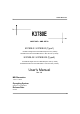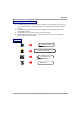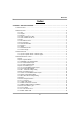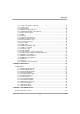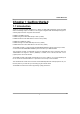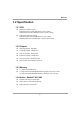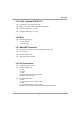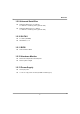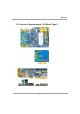K3780E Mainboard K3780E AMD 780E + AMD SB710 K3780E-S / K3780E-D (Type1) K3780E-S Single Core CPU AMD Sempron 210U (1.5GHz) K3780E-D Dual Core CPU AMD Athlon™ Neo X2 L325 (1.5GHz) K3780E-S2 / K3780E-D2 (Type2) K3780E-S2 Single Core CPU AMD Sempron 210U (1.5GHz) K3780E-D2 Dual Core CPU AMD Athlon™ Neo X2 L325 (1.5GHz) User's Manual Ver. 1.
Mainboard Things You Have To Know 0 The images and pictures in this manual are for reference only and may vary from the product you received depending on specific hardware models, third party components and software versions. 0 This mainboard contains very delicate IC chips. Always use a grounded wrist strap when working with the system. 0 Do not touch any IC chip, lead, connector or other components.
Mainboard Index CHAPTER 1 GETTING STARTED........................................................................................... 1 1.1 INTRODUCTION ................................................................................................................ 1 1.2 SPECIFICATION ................................................................................................................ 2 1.2.1 CPU .....................................................................................................
Mainboard 1.4.17 COM 1/ 2 & COM4~7: COM Port .................................................................................. 15 1.4.18 CON6: LVDS................................................................................................................. 15 1.4.19 U16: Print Port .............................................................................................................. 16 1.4.20 KBMS1: Mini-DIN PS/2 Port.............................................................................
K3780E Mainboard Chapter 1 Getting Started 1.1 Introduction Thanks for choosing K3780E Mainboard. It is based on AMD 780E Northbridge chipset and AMD SB710 Southbridge chipset. In addition, it also supports integrated AMD 780E Graphics Engine for onboard graphics feature. It supports CPU as below: K3780E-S / K3780E-D (Type1) K3780E-S Single Core CPU AMD Sempron 210U (1.5GHz) K3780E-D Dual Core CPU AMD Athlon™ Neo X2 L325 (1.5GHz) K3780E-S2 / K3780E-D2 (Type2) K3780E-S2 Single Core CPU AMD Sempron 210U (1.
Mainboard 1.2 Specification 1.2.1 CPU K3780E-S / K3780E-D (Type1) K3780E-S Single Core CPU AMD Sempron 210U (1.5GHz) K3780E-D Dual Core CPU AMD Athlon™ Neo X2 L325 (1.5GHz) K3780E-S2 / K3780E-D2 (Type2) K3780E-S2 Single Core CPU AMD Sempron 210U (1.5GHz) K3780E-D2 Dual Core CPU AMD Athlon™ Neo X2 L325 (1.5GHz) 1.2.
Mainboard 1.2.5 LAN - Realtek® RTL8111C ® PCI-E Realtek Giga LAN Ethernet LAN RJ45 Connector with link/act and speed LED integrated K3780E I/O Board Type I: 2 x LAN K3780E I/O Board Type II: 1 x LAN 1.2.6 Slot K3780E I/O Board Type I 1 x PCI-E x16 Slot 1 x Mini-PCI Slot 1.2.7 Mini-IDE Connector One Mini-IDE Connector for two Mini-IDE 44pin hard disk drives CF card type I/II Ultra ATA 33/66/100 MHz High capacity hard disk drives 1.2.
Mainboard 1.2.9 Universal Serial Bus K3780E I/O Board Type I: 8 x USB 2.0 2 x USB 2.0/1.1 header (4 ports by optional cable) K3780E I/O Board Type II: 4 x USB 2.0 1 x USB 2.0/1.1 header (2 ports by optional cable) 1.2.10 SATA II 4 x SATA II (300MB/s) SATA RAID 0, 1, 10 1.2.11 BIOS Phoenix-Award™ BIOS 1.2.12 Hardware Monitor Monitor CPU temperature and FAN speed Monitor system voltages 1.2.
Mainboard 1.3 Configuration 1.3.
Mainboard 1.3.
Mainboard 1.4 Hardware Installation This section will assist you in quickly installing your system hardware. Wear a wrist ground strap before handling components. Electrostatic discharge may damage the system's components. Jumpers Jumpers of System Board --1.4.
Mainboard 1.4.2 JP1: Clear CMOS Jumper The "Clear CMOS" function is used when you are unable boot your system and need to reset the BIOS settings (CMOS settings) back to the manufacturer's original settings. This is also a way to reset the system password if you have forgotten it. JP3 Assignment Pin 1-2 Closed Normal (Default) Pin 2-3 Closed Clear CMOS Data Note: "Closed" means putting a jumper cap onto two adjacent header pins.
Mainboard Jumpers of I/O Board Type 1 --1.4.4 JP1: CF Card Master/ Slave Jumper This Jumper is to select the CF works on Secondary Channel master device or Slave device. JP2 Assignment Pin 1-2 Closed Slave Pin 2-3 Closed Master (Default) 1.4.5 JP2: LVDS VDD POWER It’s for LVDS VDD power setting. JP3 Assignment Pin 1-2 Closed VCC5V Pin 2-3 Closed VCC3P3V (Default) 1.4.
Mainboard Jumpers of I/O Board Type 2 --1.4.7 JP1001: CF Card Master/ Slave Jumper This Jumper is to select the CF works on Secondary Channel master device or Slave device. JP2 Assignment Pin 1-2 Closed Slave Pin 2-3 Closed Master (Default) 1.4.8 JP2001: LVDS VDD POWER It’s for LVDS VDD power setting. JP3 Assignment Pin 1-2 Closed VCC5V Pin 2-3 Closed VCC3P3V (Default) 1.4.
Mainboard Connectors Connectors of System Board --1.4.10 J1 - J4: SATA Pin 1 2 3 4 5 6 7 Assignment GND SATA_TX+ SATA_TXGND SATA_RX+ SATA_RXGND 1.4.11 FAN1: FAN Header There is one fan header available for cooling fan. This cooling fan plays an important role in maintaining ambient temperatures in your system.
Mainboard 1.4.12 PWR1: ATX Power Connector This mainboard provides one ATX connector. You must attach it before the system is powered on. This power connector supports several power management functions such as the instant power-on function. The connector pins are described below. Pin 13 14 15 16 17 Assignment 3.3V -12V COM PS-ON COM Pin 1 2 3 4 5 Assignment 3.3V 3.3V COM +5V COM 18 COM 6 +5V 19 COM 7 COM 20 -5V 8 PWR-OK 21 +5V 9 5VSB 22 +5V 10 12V 23 +5V 11 12V 24 COM 12 3.
Mainboard 1.4.13 DDRII1/ DDRII2: Memory Installation It provides DDR SO-DIMM socket which allows you to install 200-pin SO-DIMM. Memory Installation Steps: 1. Match the notch on the bottom of the DIMM module with the corresponding pattern in the DIMM slot. This will ensure that the module will be inserted with the proper orientation. Now the chips or pins at the bottom of the DIMM module are still visible. 2.
Mainboard Connectors of I/O Board Type 1 --1.4.14 J3/ J4: PGIO Pin 1 2 3 4 Assignment FPGA_TDI FPGA_TMS INITB GND 1.4.15 J5: 4 Pin Power Conn. Pin 1 2 3 4 Assignment FPGA_TDI FPGA_TMS INITB GND 1.4.16 USB1/ USB2: USB These USB ports are used to attach with USB devices, such as keyboard, mouse and other USB supported devices.
Mainboard 1.4.17 COM 1/ 2 & COM4~7: COM Port This mainboard provides four COM pin headers for you to connect additional serial connectors on your case back panel. Attach cables of serial connectors onto these headers, then you can use the serial connectors connecting with a mic, modem or other peripheral device. Pin 1 3 5 7 9 Assignment DCD SOUT GND RTS +5V/RINGW/ +12V Pin 2 4 6 8 10 Assignment SIN DTR DSR CTS N/C 1.4.18 CON6: LVDS Pin 2 4 6 8 10 Assignment 12V GND 3.
Mainboard 1.4.19 U16: Print Port Pin 1 3 5 7 9 11 13 15 17 19 21 23 25 Assignment RSTBRPDR0 RPDR1 RPDR2 RPDR3 RPDR4 RPDR5 RPDR6 RPDR7 ACKBUSY PE SLCT Pin 2 4 6 8 10 12 14 16 18 20 22 24 26 Assignment RAFDERRRIVIT-PKSLINGND GND GND GND GND GND GND GND GND 1.4.20 KBMS1: Mini-DIN PS/2 Port This mainboard provides a standard Mini-DIN PS/2 port to connect PS/2 keyboard and mouse. Pin 1 3 5 Assignment Keyboard/ Mouse data GND Keyboard/ Mouse clock Pin 2 4 6 Assignment N/C 5V GND 1.4.
Mainboard 1.4.22 VGA1: VGA Connector The mainboard provides one VGA connector (= D-Sub connector) on back panel. VGA connector (= D-Sub connector) delivers the analogy signals, and is able to connect with traditional CRT display, flat display, or other display device which with the D-Sub interface compatible. Pin 1 2 3 4 5 6 7 8 9 10 Assignment RED GREEN BLUE N/A GND GND GND GND NVGA03 GND 11 N/A 12 DDC_DATA 13 5VHSYNC 14 5VVSYNC 15 DDC_CLK 1.4.23 HDMI A HDMI connector is the serial port. 1.4.
Mainboard 1.4.25 MINI_PCI1: Mini PCI Slot Mini PCI (Peripheral Component Interconnect) is a 32-bit, 33MHz bus standard for integrated peripherals of smaller products. The mainboard provides one Mini PCI slot available to install expansion cards such as network card, SCSI card, etc. 2 1 1.4.26 CON5: CF Card Connector The mainboard provides one CF card connector (CompactFlash I/II Card).
Mainboard Connectors of I/O Board Type 2 --1.4.27 J2: 4 Pin Power Conn. Pin 1 2 3 4 Assignment FPGA_TDI FPGA_TMS INITB GND Pin 1 2 3 4 Assignment FPGA_TDI FPGA_TMS INITB GND 1.4.28 J4/ J5: PGIO 1.4.29 USB1: USB These USB ports are used to attach with USB devices, such as keyboard, mouse and other USB supported devices. Pin 1 3 5 7 9 Assignment +5V STB USBUSB+ GND N/C Pin 2 4 6 8 10 Assignment +5V STB USBUSB+ GND N/A 1.4.
Mainboard 1.4.31 COM 1/ 2: COM Port This mainboard provides four COM pin headers for you to connect additional serial connectors on your case back panel. Attach cables of serial connectors onto these headers, then you can use the serial connectors connecting with a mic, modem or other peripheral device. Pin 1 3 5 7 9 Assignment DCD SOUT GND RTS +5V/RINGW/ +12V Pin 2 4 6 8 10 Assignment SIN DTR DSR CTS N/C 1.4.32 CON1001: LVDS Pin 2 4 6 8 10 Assignment 12V GND 3.3V/5V GND/I2C_CLK Assignment 12V GND 3.
Mainboard 1.4.33 C1001: D-SUB Pin 1 3 5 7 9 11 13 Assignment N/A N/A HSYNC VHYNC VGA_R VGA_G VGA_B Pin 2 4 6 8 10 12 14 Assignment N/A N/A DDC_CLK DDC_DATA N/A N/A N/A 1.4.34 CON2: AUDIO1 - Line In/ Line Out/ Mic In Pin 1 3 5 7 9 11 13 15 Assignment LINE1_L LINE1_R GND FRONT_L FRONT_R GND MIC_L MIC_R Pin 2 4 6 8 10 12 14 16 Assignment LINE1_JD GND GND FRONT_JD GND GND MIC_JD GND 1.4.
Mainboard 1.4.36 BIOSCN1: LPC Interface Pin 1 3 5 7 9 11 13 15 Assignment LAD0 LAD1 LAD2 LAD03 VCC3P3V GND VCC5V VCC12V Pin 2 4 6 8 10 12 14 16 Assignment LDRQ SERIRQ LPCCLK LPCRST LFRAME 48MHZ VCC5V VCC12V 1.4.37 KBMS1: Mini-DIN PS/2 Port This mainboard provides a standard Mini-DIN PS/2 port to connect PS/2 keyboard and mouse. Pin 1 3 5 Assignment Keyboard/ Mouse data GND Keyboard/ Mouse clock Pin 2 4 6 Assignment N/C 5V GND 1.4.
Mainboard 1.4.39 HDMI1001 A HDMI connector is the serial port. 1.4.40 DVI1001 A DVI connector is the serial port. 1.4.41 CON2005: CF Card Connector The mainboard provides one CF card connector (CompactFlash I/II Card).
K3780E Mainboard Chapter 2 BIOS Setup 2.1 Main Menu The Award BIOS (Basic Input/Output System) installed in your computer system’s. The BIOS provides for a standard device such as disk drives, serial ports and parallel ports. It also adds password protection as well as special support for detailed fine-tuning of the chipset controlling the entire system. The Award BIOS provides a Setup utility program for specifying the system configurations and settings.
Mainboard the Main Menu screen will appear on the screen. The Main Menu allows you to select from various setup functions and exit choices. 2.1.1 Standard CMOS Features Include all the adjustable items in standard compatible BIOS.
Mainboard 2.1.2 Advanced BIOS Features Include all the adjustable items of Award special enhanced features.
Mainboard 2.1.3 Advanced Chipset Features Include all the adjustable items of chipset special features.
Mainboard 2.1.4 Integrated Peripherals Include all onboard peripherals.
Mainboard 2.1.5 Power Management Setup Include all the adjustable items of Green function features.
Mainboard 2.1.6 PnP/PCI Configurations Include all configurations of PCI and PnP resources.
Mainboard 2.1.7 PC Health Status It is for monitoring the system status such as temperature, voltage, and fan speeds.
Mainboard 2.1.8 Load Fail-Safe Defaults It can load Fail-Safe defaults except standard CMOS setup.
Mainboard 2.1.9 Load Optimized Defaults It can load the preset system parameter values to set the system in its best performance configurations.
Mainboard 2.1.10 Set Supervisor Password Set change or disable password. It allows you to limit access to the system and/or BIOS setup.
Mainboard 2.1.11 Set User Password Set change or disable password. It allows you to limit access to the system and/or BIOS setup.
Mainboard 2.1.12 Save & Exit Setup Save CMOS value settings to CMOS and exit setup. Typing “Y”, you will quit the setup utility and save all the changes into the CMOS memory. Typing “N”, you will return to Setup utility.
Mainboard 2.1.13 Exit Without Saving Abandon all CMOS value changes and exit setup. Typing “Y” will quit the Setup utility without saving the modifications. Typing “N” will return you to Setup utility.
Mainboard Chapter 3 Software Setup 3.1 Software Installation Place the Driver CD into the CD-ROM drive and the Installation Utility will auto-run. You can also launch the Driver CD Installation Utility manually by executing the program located on the Driver CD. (For more details, please refer to the Readme.txt files that in each folder of the Driver.) Driver for XP/ Vista/ Vista 64/ Win7/ Win7 64 Driver for XP 64 ◎The screen and images are only for general reference.
Mainboard When you insert the driver CD into the CD-ROM, you'll see the screen as the picture below. There are several driver buttons displayed in the "Driver Menu" screen, and you can click on the drivers to install. Chipset Driver - It provides the driver of VGA. LAN Driver - It provides the driver of Network. HDMI Driver - It provides the driver of HDMI. Audio Driver - It provides the driver of Audio CODEC. Click on the "User Manual" button, you can choose the manual to read.