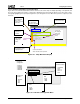Specifications
AMD Geode™ GeodeROM Functional Specification 247
Configuring/Customizing
32087C
18.9.1.4 Memory Optimization Menu
Standard Menu
Figure 18-3 shows the standard Memory Optimization menu.
Figure 18-3. Standard Memory Optimization Menu
Manual Settings Menu
When Manual is selected for Memory Optimization, the remaining menu entries become active, indicating the entries are
alterable and are no longer greyed out. If saved, the values in these entries become active when setup is exited and the
system reboots.
It is highly recommended that the user selects Load Current Values From CPU when first switching to Manual Optimization
in order to obtain the correct base values the system is using.
WARNING: Altering memory optimization values can result in a non-operational system. Only alter these values upon
understanding the proper values and use of each field from the appropriate CPU’s manual.
If the system becomes non-operational, resetting or restarting the platform three times restores the default values.
Figure 18-4. Manual Memory Configuration Menu Display
Memory
Optimization Type
•
Auto
•
Aggressive
•
Conservative
•
Manual
Unimplemented
entries are grayed out
indicating they are not
active at this time.
Only Active in Manual mode.
See next section for Manual Mode settings.
Memory
Optimization Types:
- Auto
- Aggressive
- Conservative
- Manual
Unimplemented
entries are grayed
out, indicating they
are not active at
this time.
Only active in Manual mode.
Read the
current values
from the CPU
Memory
Control
Registers and
set them in the
entries below.
Read the
current values
from the CPU
memory control
registers and set
them in the
entries below