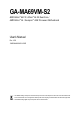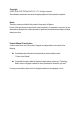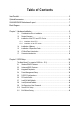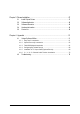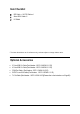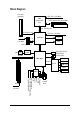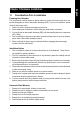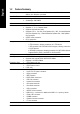GA-MA69VM-S2 AMD AthlonTM 64 FX / AthlonTM 64 X2 Dual-Core / AMD AthlonTM 64 / SempronTM AM2 Processor Motherboard User's Manual Rev. 1002 12ME-MA69VMS2-1002R * The WEEE marking on the product indicates this product must not be disposed of with user's other household waste and must be handed over to a designated collection point for the recycling of waste electrical and electronic equipment!! * The WEEE marking applies only in European Union's member states.
Motherboard GA-MA69VM-S2 Mar. 12, 2007 GA-MA69VM-S2 Motherboard Mar.
Copyright © 2007 GIGA-BYTE TECHNOLOGY CO., LTD. All rights reserved. The trademarks mentioned in the manual are legally registered to their respective companies. Notice The written content provided with this product is the property of Gigabyte. No part of this manual may be reproduced, copied, translated, or transmitted in any form or by any means without Gigabyte's prior written permission. Specifications and features are subject to change without prior notice.
Table of Contents Item Checklist ................................................................................................................. 6 Optional Accessories ...................................................................................................... 6 GA-MA69VM-S2 Motherboard Layout ........................................................................... 7 Block Diagram ................................................................................................................
Chapter 3 Drivers Installation ...................................................................................... 47 3-1 3-2 3-3 Install Chipset Drivers .................................................................................... 47 Software Application ....................................................................................... 48 Software Information ....................................................................................... 48 3-4 3-5 Hardware Information ...........
Item Checklist IDE Cable x 1 & FDD Cable x 1 Serial ATAII Cable x 2 I/O Shield * The items listed above are for reference only, and are subject to change without notice. Optional Accessories 2 Ports USB 2.0 Cable (Part Number: 12CR1-1UB030-51/ 51R) 4 Ports USB 2.
GA-MA69VM-S2 Motherboard Layout MS / KB COMA ATX_12V VGA LPT Socket AM2 USB ATX CPU_FAN LAN IT8716 CI GA-MA69VM-S2 FDD IDE DDRII4 DDRII1 F_AUDIO AMD 690V PCIE_4 DDRII3 BIOS AUDIO DDRII2 USB TV SATAII2 SATAII0 PCIE_16 RTL8110SC AMD SB600 PCI1 SYS_FAN SATAII3 PCI2 SATAII1 BATTERY CODEC CLR_CMOS COMB F_PANEL F_USB1 CD_IN SPDIF_IO -7- F_USB2 F_USB3 PWR_LED
Block Diagram PCIe CLK (100 MHz) CPU CLK+/-(200 MHz) AMD Socket AM2 CPU DDRII 800/667/533 MHz DIMM Dual Channel Memory Hyper Transport Bus PCI Express x16 x4 PCIe CLK (100 MHz) GFX CLK (100 MHz) TV AMD 690V VGA 1 PCI Express x4 LAN RJ45 RTL 8110SC ATA-33/66/100/133 IDE Channels 4 SATA 3Gb/s PCI Bus AMD SB600 Floppy LPT Port LPC BUS IT8716 COM Ports BIOS CODEC Surround Speaker Out Center/Subwoofer Speaker Out Side Speaker Out MIC Line-Out Line-In SPDIF In SPDIF Out 2PCI PCI CLK (33 MHz) P
1-1 English Chapter 1 Hardware Installation Considerations Prior to Installation Preparing Your Computer The motherboard contains numerous delicate electronic circuits and components which can become damaged as a result of electrostatic discharge (ESD). Thus, prior to installation, please follow the instructions below: 1. Please turn off the computer and unplug its power cord. 2. When handling the motherboard, avoid touching any metal leads or connectors. 3.
English 1-2 Feature Summary CPU Front Side Bus Chipset LAN Audio Storage O.
I/O Control Hardware Monitor BIOS Additional Features Bundle Software Form Factor 1 PS/2 keyboard port 1 PS/2 mouse port 1 parallel port 1 COMA port 1 VGA port 4 USB 2.0/1.
English 1-3 Installation of the CPU and CPU Cooler Before installing the CPU, please comply with the following conditions: 1. Please make sure that the motherboard supports the CPU. 2. Please take note of the pin 1 marking (the small triangle) on the CPU. If you install the CPU in the wrong direction, the CPU will not insert properly. If this occurs, please change the insert direction of the CPU. 3. Please add an even layer of heat paste between the CPU and CPU cooler. 4.
Fig.1 Before installing the CPU cooler, please first add an even layer of heat paste on the surface of the CPU. Install all the CPU cooler components (Please refer to the heat sink manual for detailed installation instructions). Fig.2 Please connect the CPU cooler power connector to the CPU_FAN connector located on the motherboard so that the CPU cooler can properly function to prevent CPU overheating.
English 1-4 Installation of Memory Before installing the memory modules, please comply with the following conditions: 1. Please make sure that the memory used is supported by the motherboard. It is recommended that memory of similar capacity, specifications and brand be used. 2. Before installing or removing memory modules, please make sure that the computer power is switched off to prevent hardware damage. 3. Memory modules have a foolproof insertion design.
The GA-MA69VM-S2 supports the Dual Channel Technology. After operating the Dual Channel Technology, the bandwidth of Memory Bus will add double. Due to CPU limitation, if you wish to operate the Dual Channel Technology, follow the guidelines below: 1. Dual Channel mode cannot be enabled if only one DDR2 memory module is installed. 2.
English 1-5 Installation of Expansion Cards You can install your expansion card by following the steps outlined below: 1. Read the related expansion card's instruction document before install the expansion card into the computer. 2. Remove your computer's chassis cover, screws and slot bracket from the computer. 3. Press the expansion card firmly into expansion slot in motherboard. 4. Be sure the metal contacts on the card are indeed seated in the slot. 5.
I/O Back Panel Introduction English 1-6 PS/2 Keyboard and PS/2 Mouse Connector To install a PS/2 port keyboard and mouse, plug the mouse to the upper port (green) and the keyboard to the lower port (purple). Parallel Port The parallel port allows connection of a printer, scanner and other peripheral devices. COMA (Serial Port) Connects to serial-based mouse or data processing devices. VGA Port Monitor can be connected to VGA port.
English MIC In The default MIC In jack. Microphone must be connected to MIC In jack. In addition to the default speakers settings, the ~ audio jacks can be reconfigured to perform different functions via the audio software. Only microphones still MUST be connected to the default Mic In jack ( ). Please refer to the 2-/4-/6-/8- channel audio setup steps for detailed software configuration information.
ATX_12V/ATX (Power Connector) With the use of the power connector, the power supply can supply enough stable power to all the components on the motherboard. Before connecting the power connector, please make sure that all components and devices are properly installed. Align the power connector with its proper location on the motherboard and connect tightly. The ATX_12V power connector mainly supplies power to the CPU. If the ATX_12V power connector is not connected, the system will not start.
English 3/4) CPU_FAN / SYS_FAN (Cooler Fan Power Connector) The cooler fan power connector supplies a +12V power voltage via a 3-pin/4-pin (only for CPU_FAN) power connector and possesses a foolproof connection design. Most coolers are designed with color-coded power connector wires. A red power connector wire indicates a positive connection and requires a +12V power voltage. The black connector wire is the ground wire (GND).
An IDE device connects to the computer via an IDE connector. One IDE connector can connect to one IDE cable, and the single IDE cable can then connect to two IDE devices (hard drive or optical drive). If you wish to connect two IDE devices, please set the jumper on one IDE device as Master and the other as Slave (for information on settings, please refer to the instructions located on the IDE device). Before attaching the IDE cable, please take note of the foolproof groove in the IDE connector.
F_PANEL (Front Panel Jumper) Please connect the power LED, PC speaker, reset switch and power switch etc of your chassis front panel to the F_PANEL connector according to the pin assignment below.
This connector supports either HD (High Definition) or AC97 front panel audio module. If you wish to use the front audio function, connect the front panel audio module to this connector. Check the pin assignments carefully while you connect the front panel audio module. Incorrect connection between the module and connector will make the audio device unable to work or even damage it. For optional front panel audio module, please contact your chassis manufacturer. 10 2 9 HD Audio: Pin No.
English 12) POWER_LED The PWR_LED connector is connected with the system power indicator to indicate whether the system is on/off. It will blink when the system enters suspend mode(S1). Pin No. 1 1 Definition MPD+ 2 MPD- 3 MPD- 13) CI (Chassis Intrusion, Case Open) This 2-pin connector allows your system to detect if the chassis cover is removed. You can check the "Case Opened" status in BIOS Setup. Pin No.
You may clear the CMOS data to its default values by this header. To clear CMOS, temporarily short the two pins. Default doesn't include the jumper to avoid improper use of this header. Open: Normal Short: Clear CMOS 15) BATTERY Danger of explosion if battery is incorrectly replaced. Replace only with the same or equivalent type recommended by the manufacturer. Dispose of used batteries according to the manufacturer's instructions. If you want to erase CMOS... 1.
English 16) TV (TV Output Connector) Use this connector to connect an optional TV Out cable to your computer for output of analog video signals. To connect the TV Out cable, check the pin assignments carefully and install it correctly. Incorrect connection between the cable and connector will make the device unable to work or even damage it. For the optional TV Out cable, please contact your local dealer. Refer to page 69 for instructions on installing the TV Out cable. Pin No.
Be careful with the polarity of the COMB connector. Check the pin assignment carefully while you connect the COMB cable, incorrect connection between the cable and connector will make the device unable to work or even damage it. For optional COMB cable, please contact your local dealer. 9 10 - 27 - 1 2 Pin No.
English GA-MA69VM-S2 Motherboard - 28 -
BIOS (Basic Input and Output System) includes a CMOS SETUP utility which allows user to configure required settings or to activate certain system features. The CMOS SETUP saves the configuration in the CMOS SRAM of the motherboard. When the power is turned off, the battery on the motherboard supplies the necessary power to the CMOS SRAM. When the power is turned on, pressing the button during the BIOS POST (Power-On Self Test) will take you to the CMOS SETUP screen.
English : Boot Menu Select boot sequence for onboard (or add-on cards) device. Award Modular BIOS v6.00PG, An Energy Star Ally Copyright (C) 1984-2007, Award Software, Inc. AMD RS690 BIOS for GA-MA69VM-S2 D11 . . . . :BIOS Setup/Q-Flash :Xpress Recovery2 :Boot Menu :Qflash 02/14/2007-RS690V-SB600-6A669G01C-00 : Boot Menu Use < > or < > to select a device, then press enter to accept . Press to exit this menu.
English Standard CMOS Features This setup page includes all the items in standard compatible BIOS. Advanced BIOS Features This setup page includes all the items of Award special enhanced features. Integrated Peripherals This setup page includes all onboard peripherals. Power Management Setup This setup page includes all the items of Green function features. PnP/PCI Configuration This setup page includes all the configurations of PCI & PnP ISA resources.
English 2-1 Standard CMOS Features CMOS Setup Utility-Copyright (C) 1984-2007 Award Software Standard CMOS Features ` ` ` ` ` ` Date (mm:dd:yy) Time (hh:mm:ss) Wed, Feb 14 2007 14:42:37 IDE Channel 0 Master IDE Channel 0 Slave IDE Channel 2 Master IDE Channel 2 Slave IDE Channel 3 Master IDE Channel 3 Slave [None] [None] [None] [None] [None] [None] Drive A Floppy 3 Mode Support [1.44M, 3.
Use this to set the access mode for the hard drive. The two options are: Large/Auto(default: Auto) Capacity Capacity of currently installed hard disk. Hard drive information should be labeled on the outside drive casing. Enter the appropriate option based on this information. Cylinder Number of cylinders Head Number of heads Precomp Write precomp Landing Zone Landing zone Sector Number of sectors Drive A The category identifies the types of floppy disk drive A that has been installed in the computer.
English 2-2 Advanced BIOS Features CMOS Setup Utility-Copyright (C) 1984-2007 Award Software Advanced BIOS Features AMD K8 Cool&Quiet control ` Hard Disk Boot Priority First Boot Device Second Boot Device Third Boot Device Boot Up Floopy Seek Password Check HDD S.M.A.R.T.
During POST, BIOS will determine the floppy disk drive installed is 40 or 80 tracks. 360 K type is 40 tracks 720 K, 1.2 M and 1.44 M are all 80 tracks. Enabled BIOS searches for floppy disk drive to determine it is 40 or 80 tracks. Note that BIOS can not tell from 720K, 1.2M or 1.44M drive type as they are all 80 tracks. Disabled BIOS will not search for the type of floppy disk drive by track number. Note that there will not be any warning message if the drive installed is 360K.
English 2-3 Integrated Peripherals CMOS Setup Utility-Copyright (C) 1984-2007 Award Software Integrated Peripherals ` IDE Configuration OnChip SATA Controller OnChip SATA Type Onboard Audio Function Onboard LAN Function Onboard LAN Boot ROM OnChip USB Controller USB EHCI Controller USB Keyboard Support USB Mouse Support Legacy USB storage detect Onboard Serial Port 1 Onboard Serial Port 2 Onboard Parallel Port Parallel Port Mode x ECP Mode Use DMA KLJI: Move Enter: Select F5: Previous Values Item Help
Auto Disabled English Onboard Audio Function Auto-detect onboard audio function. (Default value) Disable this function. Onboard LAN Function Enabled Disabled Enable onboard LAN chip function.(Default value) Disable onboard LAN chip function. Onboard LAN Boot ROM This function decide whether to invoke the boot ROM of the onboard LAN chip. Enabled Enable this function. Disabled Disable this function. (Default value) OnChip USB Controller Enable Disabled Enable USB 1.1 function.
English Onboard Parallel Port Disabled 378/IRQ7 278/IRQ5 3BC/IRQ7 Disable onboard LPT port. Enable onboard LPT port and address is 378/IRQ7. (Default value) Enable onboard LPT port and address is 278/IRQ5. Enable onboard LPT port and address is 3BC/IRQ7. Parallel Port Mode SPP EPP ECP ECP+EPP Using Parallel port as Standard Parallel Port. (Default value) Using Parallel port as Enhanced Parallel Port. Using Parallel port as Extended Capabilities Port. Using Parallel port as ECP and EPP mode.
Power Management Setup English 2-4 CMOS Setup Utility-Copyright (C) 1984-2007 Award Software Power Management Setup ACPI Suspend Type Soft-Off by Power button Modem Ring Resume PME Event Wake UP Power On By Mouse Power On By Keyboard x KB Power ON Password AC BACK Function Power-On by Alarm x Date (of Month) x Resume Time (hh:mm:ss) KLJI: Move Enter: Select F5: Previous Values [S1(POS)] [Instant-off] [Disabled] [Disabled] [Disabled] [Disabled] Enter [Soft-Off] [Disabled] Everyday 0:0:0 +/-/PU/PD: Valu
English KB Power ON Password When "Power On by Keyboard" set at Password, you can set the password here. Enter Input password (from 1 to 5 characters) and press Enter to set the Keyboard Power On password. AC BACK Function Soft-Off Full-On When AC-power back to the system, the system will be in "Off" state. (Default value) When AC-power back to the system, the system always in "On" state. Power-On by Alarm You can set "Power-On by Alarm" item to enabled and key in Date/Time to power on system.
PnP/PCI Configurations CMOS Setup Utility-Copyright (C) 1984-2007 Award Software PnP/PCI Configurations PCI 1 IRQ Assignment PCI 2 IRQ Assignment KLJI: Move Enter: Select F5: Previous Values [Auto] [Auto] +/-/PU/PD: Value F6: Fail-Safe Defaults Item Help Menu Level` F10: Save ESC: Exit F1: General Help F7: Optimized Defaults PCI 1 IRQ Assignment Auto 3,4,5,7,9,10,11,12,14,15 Auto assign IRQ to PCI 1. (Default value) Set IRQ 3,4,5,7,9,10,11,12,14,15 to PCI 1.
English 2-6 PC Health Status CMOS Setup Utility-Copyright (C) 1984-2007 Award Software PC Health Status Reset Case Open Status Case Opened Vcore DDR18V +3.
Disabled Enabled Disable this function. When this function is enabled, CPU fan will run at different speed depending on CPU temperature. Users can adjust the fan speed with Easy Tune based on their requirements. (Default value) CPU Smart FAN Mode This option is available only when CPU Smart FAN Control is enabled. Auto BIOS autodetects the type of CPU fan you installed and sets the optimal CPU Smart FAN control mode for it.
English 2-7 Load Fail-Safe Defaults CMOS Setup Utility-Copyright (C) 1984-2007 Award Software ` Standard CMOS Features Load Fail-Safe Defaults ` ` Advanced BIOS Features Integrated Peripherals Load Optimized Defaults Set Supervisor Password ` ` Power Management Setup PnP/PCI Configurations ` PC Health Status Set User Password Load Fail-Safe DefaultsSave (Y/N)? N Setup & Exit Exit Without Saving KLJI: Select Item Esc: Quit F8: Q-Flash F10: Save & Exit Setup Load Fail-Safe Defaults Fail-Safe de
Set Supervisor/User Password English 2-9 CMOS Setup Utility-Copyright (C) 1984-2007 Award Software ` Standard CMOS Features Load Fail-Safe Defaults ` ` Advanced BIOS Features Integrated Peripherals Load Optimized Defaults Set Supervisor Password ` ` Power Management Setup PnP/PCI Configurations Enter Password: PC Health Status Set User Password Save & Exit Setup ` Exit Without Saving KLJI: Select Item Esc: Quit F8: Q-Flash F10: Save & Exit Setup Change/Set/Disable Password When you select th
English 2-10 Save & Exit Setup CMOS Setup Utility-Copyright (C) 1984-2007 Award Software ` ` Standard CMOS Features Advanced BIOS Features ` ` Integrated Peripherals Power Management Setup ` ` PnP/PCI Configurations PC Health Status Load Fail-Safe Defaults Load Optimized Defaults Set Supervisor Password Save to CMOS and EXIT (Y/N)? Y Set User Password Save & Exit Setup Exit Without Saving KLJI: Select Item F10: Save & Exit Setup Esc: Quit F8: Q-Flash Save Data to CMOS Type "Y" will quit the Setup
Pictures below are shown in Windows XP. Insert the driver CD-title that came with your motherboard into your CD-ROM drive, the driver CD-title will auto start and show the installation guide. If not, please double click the CD-ROM device icon in "My computer", and execute the Setup.exe. 3-1 Install Chipset Drivers After insert the driver CD, "Xpress Install" will scan automatically the system and then list all the drivers that recommended to install.
English 3-2 Software Application This page displays all the tools that GIGABYTE developed and some free software. You can click an item to install it. 3-3 Software Information This page lists the contents of software and drivers in this CD-title.
Hardware Information English 3-4 This page lists all device you have for this motherboard. 3-5 Contact Us Please see the last page for details.
English GA-MA69VM-S2 Motherboard - 50 -
4-1 English Chapter 4 Appendix Unique Software Utilities 4-1-1 EasyTune 5 Introduction EasyTune 5 presents the most convenient Windows based system performance enhancement and manageability utility. Featuring several powerful yet easy to use tools such as 1) Overclocking for enhancing system performance, 2) C.I.A. and M.I.B.
English 4-1-2 Xpress Recovery2 Introduction Xpress Recovery2 is designed to provide quick backup and restoration of hard disk data. Supporting Microsoft operating systems including Windows XP/2000/NT/98/Me and DOS, and file systems including FAT16, FAT32, and NTFS, Xpress Recovery2 is able to back up data on hard disks on PATA and SATA IDE controllers. After Xpress Recovery2 is executed from CD-ROM for the first time, it will stay permanent in your hard disk.
1. RESTORE: Restore the backed-up data to your hard disk. (This button will not appear if there is no backup file.) 2. BACKUP: Back up data from hard disk. 3. REMOVE: Remove previously-created backup files to release disk space. (This button will not appear if there is no backup file.) 4. REBOOT: Exit the main screen and restart the system. Limitations: 1. 2. 3. Not compatible to Xpress Recovery. For the use of Xpress Recovery2, a primary partition must be reserved.
English 4-1-3 Flash BIOS Method Introduction Method 1 : Q-Flash TM Q-Flash is a BIOS update tool that allows the user to update BIOS without entering operating systems like MS-DOS or Windows.Embedded in the BIOS, the Q-Flash TM tool frees you from the hassles of going through complicated BIOS flashing process. TM Before Use: Follow the steps below before using Q-Flash to update BIOS: 1. From GIGABYTE's website, download the latest compressed BIOS update file that matches your motherboard model. 2.
Select the BIOS file and press ENTER. English c. Make sure again the BIOS file matches your motherboard model. Step 2: The process of system reading the BIOS file from the floppy disk is displayed on the screen. When the message "Are you sure to update BIOS?" appears, press ENTER. The BIOS update will begin and the current process will be displayed. 1. Do not turn off or restart the system when the system is reading/updating the BIOS. 2.
English Method 2 : @BIOSTM Utility If you do not have a DOS startup disk, we recommend that you use the new @BIOS utility. @BIOS allows users to update their BIOS under Windows. Just select the desired @BIOS server to download the latest version of BIOS. Fig 1. Installing the @BIOS utility Fig 2. Installation complete and run @BIOS Click Start/ Programs/ Gigabyte/ @BIOS/ @BIOS Select @BIOS item than click Install Fig 3. The @BIOS utility Click "3" Fig 4.
IV. Check out supported motherboard and Flash ROM: In the very beginning, there is "About this program" icon shown in dialog box. It can help you check out which kind of motherboard and which brand of Flash ROM are supported. 2. Note: I. In method I, if it shows two or more motherboard's model names to be selected, please make sure your motherboard's model name again. Selecting wrong model name will cause the system unbooted. II.
English 4-1-4 Configuring SATA Hard Drive(s) To configure SATA hard drive(s), follow the steps below: (1) Install SATA hard drive(s) in your system. (2) (3) (4) (5) Configure SATA controller mode and boot sequence in BIOS Setup. Configure RAID set in RAID BIOS.(Note) Make a floppy disk containing the SATA controller driver. Install the SATA controller driver during OS installation.
You have to make sure whether the SATA controller is configured correctly in system BIOS Setup and set BIOS boot sequence for the SATA hard drive(s)/RAID array. Step 1: Turn on your computer and press Del to enter BIOS Setup during POST (Power-On Self Test). In BIOS Setup, go to Integrated Periperals. Ensure that OnChip SATA Controller is enabled. If you wish to create RAID array, set OnChip SATA Type to RAID. (Figure 1).
English Step 2: To boot from Windows installation CD-ROM, set First Boot Device under the Advanced BIOS Features menu to CDROM (Figure 2). CMOS Setup Utility-Copyright (C) 1984-2007 Award Software Advanced BIOS Features AMD K8 Cool&Quiet control ` Hard Disk Boot Priority First Boot Device Second Boot Device Third Boot Device Boot Up Floopy Seek Boot Up Num-Lock Password Check HDD S.M.A.R.T.
Enter the RAID BIOS setup utility to configure a RAID array. Skip this step and proceed to Section 4 if you do not want to create RAID. Step 1: After the POST memory test begins and before the operating system boot begins, look for a message which says "Press to enter FastBuild (tm) Utility" (Figure 3). Hit the + key to enter the ATI RAID BIOS setup utility. RAID BIOS Version 2.5.1540.32 (c) 2006 ATI Technology, Inc. All rights reserved. No Array is defined..............................
English Create Arrays Manually To create a new array, press <2> to enter the Define LD window (Figure 5). The Define LD selection from the Main Menu allows users to begin the process of manually defining the drive elements and RAID levels for one or multiple disk arrays attached to the AMD SB600 controller. FastBuild (tm) Utility (c) 2006 ATI Technology, Inc.
Press Ctrl-Y to Modify Array Capacity or press any other key to use maximum capacity. Figure 7 6. 7. 8. Press + to set the capacity of the RAID array or press other keys to set the array to its maximum capacity. After the creation is complete, the screen will return to Define LD Menu where you will see the newly-created array. Press to return to Main Menu and press again if you want to exit the RAID BIOS utility.
English Delete an Array The Delete Array menu option allows for deletion of disk array assignments. Deleting an existing disk array could result in loss of data. Record all array information including the array type, the disk members, and stripe block size in case you wish to undo a deletion. 1. 2. 3. To delete an array, in Delete LD Menu, highlight the array you wish to delete and press the key or the + keys.
To install operating system onto a serial ATA hard disk successfully, you need to install the SATA controller driver during OS installation. Without the driver, the hard disk may not be recognized during the Windows setup process. First of all, copy the driver for the SATA controller from the motherboard driver CD-ROM to a floppy disk. See the instructions below about how to copy the driver in MS-DOS mode (Note) . Prepare a startup disk that has CD-ROM support and a blank formatted floppy disk.
English (5) Installing SATA controller driver during OS installation Now that you have prepared the SATA driver disk and configured BIOS settings, you are ready to install Windows 2000/XP onto your SATA hard drive with the SATA driver. The following is an example of Windows XP installation. Step 1: Restart your system to boot from the Windows 2000/XP Setup disk and press F6 as soon as you see the "Press F6 if you need to install a 3rd party SCSI or RAID driver" message (Figure 13).
Windows Setup You have chosen to configure a SCSI Adapter for use with Windows, using a device support disk provided by an adapter manufacturer. Select the SCSI Adapter you want from the following list, or press ESC to return to the previous screen.
English Step 4: After the SATA controller driver installation is completed, you can proceed with the Windows 2000/XP installation. WindowsXP Professional Setup Welcome to Setup. This port of the Setup program prepares Microsoft(R) Windows (R) XP to run on your computer. To set up Windows XP now, press ENTER. To repair a Windows XP installation using Recovery Console, press R. To quit Setup without installing Windows XP, press F3.
A TV output connector is available on the motherboard (refer to page 26). Via the use of the TV Out cable, you can connect a TV to your computer for output of analog video signals. Hardware Installation • Turn off your system and the power switch on the power supply before installing or removing the TV Out cable to prevent damage to the TV Out cable. • Insert the TV Out cable securely into the corresponding connector when installing.
English Enabling the TV Out Function Method 1: Throuth the BIOS Setup program Step 1: In BIOS Setup, press + to access advanced options.
English Method 2:Through Software Settings Step 1: Install the ATI Catalyst Control Center utility. Select ATi Catalyst Control Center item than click Step 2: After the installation, you will find an ATI Catalyst Control Center icon on the taskbar's status area. Right-click the icon to select Catalyst Control Center. Or you can right-click on the desktop to select ATI CATALYST(R) Control Center. Step 3: The Basic View is the default view when Catalyst Control Center is launched for the first time.
English Step 5: Select Standard TV, then click Go. Step 6: Depending on your requirements, select the type of content that you will be viewing on your TV. Then click Next. Step 7: Accept or change the desktop area display resolution, then click Finish to apply your settings and return to the Easy Setup / Quick Settings page. The recommended settings for desktop viewing have been preselected.
The default speaker settings for the 6 audio jacks are as shown in the picture to the right. The jack retasking capability supported by HD Audio allows users to change the function for each audio jack by the audio software provided. For example, if a rear speaker is plugged into the center/subwoofer speaker out jack, you can change the center/ subwoofer speaker out jack to fucntion as a rear speaker out jack via the audio software.Please follow the steps to install the function.
English STEP 2: In the Audio Control Panel, click the Audio I/O tab. In the upper left list, click 2CH Speaker. STEP 3: After a speaker or headphone is plugged into the rear Line Out jack, a small window will pop up and ask you what type of equipment is connected. Choose Headphone or Line Out depending on the device connected and click OK. The 2-channel audio setup is completed.
English STEP 3: After plugging in 4-channel speakers to the rear speaker jacks, a small window will pop up and ask you what type of equipment is connected. Choose a device depending on the type of speaker connected (4-channel audio consists of Front Speaker Out (Line Out) and Rear Speaker Out) and then click OK. The 4-channel audio setup is completed.
English 8 Channel Audio Setup STEP 1 : After installation of the audio driver, you should find an Audio Manager icon in your system tray (you can also find the icon in Control Panel). Doubleclick the icon to open the Audio Control Panel. STEP 2: In the Audio Control Panel, click the Audio I/O tab. In the upper left list, click 8CH Speaker. STEP 3: After plugging in 8-channel speakers to the rear speaker jacks, a small window will pop up and ask you what type of equipment is connected.
English Sound Effect Configuration: At the Sound Effect menu, users can adjust sound option settings as desired. AC'97 Audio Configuration: To enable the front panel audio connector to support AC97 Audio mode, go to the Audio Control Panel and click the Audio I/O tab. In the ANALOG area, click the Tool icon and then select the Disable front panel jack detection check box. This action completes the AC'97 Audio configuration.
English 4-2 Troubleshooting Below is a collection of general asked questions. To check general asked questions based on a specific motherboard model, please log on to www.gigabyte.com.tw Question 1: I cannot see some options that were included in previous BIOS after updating BIOS. Why? Answer: Some advanced options are hidden in new BIOS version. Please press Ctrl and F1 keys after entering BIOS menu and you will be able to see these options.
English - 79 - Appendix
English GA-M69VM-S2 Motherboard - 80 -
English - 81 - Appendix
English GA-M69VM-S2 Motherboard - 82 -
English - 83 - Appendix
English GA-M69VM-S2 Motherboard - 84 -
English - 85 - Appendix
English Contact Us y Taiwan (Headquarters) GIGA-BYTE TECHNOLOGY CO., LTD. y China NINGBO G.B.T. TECH. TRADING CO., LTD. Address: No.6, Bau Chiang Road, Hsin-Tien, WEB address : http://www.gigabyte.cn Taipei 231, Taiwan TEL: +886-2-8912-4888 Shanghai TEL: +86-21-63410999 FAX: +886-2-8912-4003 FAX: +86-21-63410100 Tech. and Non-Tech. Support (Sales/Marketing) : Beijing http://ggts.gigabyte.com.tw WEB address (English): http://www.gigabyte.com.
y Russia Moscow Representative Office Of GIGA-BYTE Technology WEB address : http://www.gigabyte.de y U.K. Co., Ltd. WEB address : http://www.gigabyte.ru y Latvia G.B.T. TECH. CO., LTD. GIGA-BYTE Latvia WEB address : http://www.giga-byte.co.uk y The Netherlands GIGA-BYTE TECHNOLOGY B.V. WEB address : http://www.gigabyte.com.lv y Poland Office of GIGA-BYTE TECHNOLOGY Co., Ltd. in POLAND WEB address : http://www.giga-byte.nl y France WEB address : http://www.gigabyte.
English - 88 -