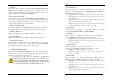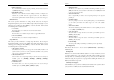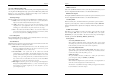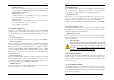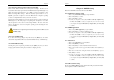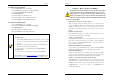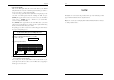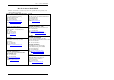User`s guide
Chapter 4
39
For Windows XP installation:
1. Select [Control Panel] and choose [System].
2. Select [Hardware] folder and then click on [Device Manger].
3. Select [Universal Serial Bus (USB) Controller].
4. Select [Reinstall Driver]
5. Please click [Next>] to install USB 2.0 driver
6. Please click [Next>] to continue installing USB 2.0 driver
7. Please click [Finish] to finish installing USB 2.0 driver
For Windows ME installation:
1. Select [Control Panel] and choose [System]
2. Select from [Device Manger] -> [PCI Universal Serial Bus].
3. Select [Reinstall Driver]
4. Please click [Next >] to install USB 2.0 driver
5. Please click [Finish] to finish installing USB 2.0 driver
Due to limitations on the NVIDIA driver, the following issues were found:
1. For Windows ME:
1) After installing NVIDIA USB2.0 driver via Auto-Run , you have to foll
ow
the above steps to update USB 2.0 driver again in order to have it installed
properly.
2) When onboard VGA is enabled, there will be an approximately 10-second
delay before proceeding to the operating system.
3) Two monitors are occasionally being detected by Device Manager.
2. For Windows XP:
1) Four monitors are occasionally being detected by Device Manager.
Please visit NVIDIA’s website at http://www.nvidia.com
or CHAINTECH’s website
at http://www.chaintech.com.tw to download the latest drivers available on- site.
Chapter 5
40
Chapter 5 How to update your BIOS?
Updating BIOS may result an unstable system. All the data of the old BIOS
will be replaced by the new BIOS. Should anything go wrong during the
updating process, your system would end up crashed. Please refer to your
supplier or manufacture for more support. PLEASE DO NOT UPDATE YOUR
BIOS UNTIL YOU HAVE CAREFULLY READ THE FOLLOWING INSTRUCTIONS.
Update Your System BIOS
1. Find out the exact model name of your motherboard
There are different updates for different versions of your motherboard. For
example, the 9LIF0 uses different BIOS than the 9LIF1. You will need to know
whether your motherboard is a `0` or `1` version (or higher). You can find the
model name on the motherboard, which is written between or around one of the
PCI slots.
2. Obtain the latest BIOS update.
Obtain the latest BIOS update from supplier or form the manufacture. You can
refer to there website for the latest version of BIOS.
3. Use the correct FLASH utility
The FLASH utility has many versions. It is recommended to use the version that
came with your motherboard. Only when you experience problems updating the
BIOS or if you do not have the FLASH utility, then you can download one of the
versions available on the Internet.
4. Disable the FLASH BIOS Protection in the BIOS
Some motherboards have
[Flash BIOS Protection] option in the BIOS [CHIPSET
SETUP]. Please [
Disable
] the option before attempting to update the BIOS.
5. Unpack the BIOS Update file
The file you downloaded in step 2. is most likely to be an executable file. (*.EXE)
You can only update your BIOS using a binary file (*.BIN). Unpack the file by
clicking its name. The file should automatically unpack into the binary file.
6. Startup your system under DOS without any TSR's installed
The FLASH utility can only work well when there are no memory drivers or other
TSR's installed. It is recommended to start up your system from a floppy disk, (run
FORMAT A: /S under DOS to create a start up disk which only has the system
COMMAND.COM); or press F8 to bypass the AUTOEXEC.BAT and
CONFIG.SYS startup files.