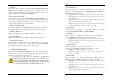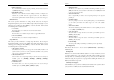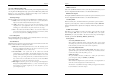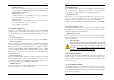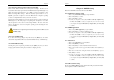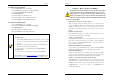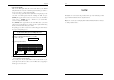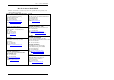User`s guide
Chapter 3
37
3-11 Supervisor Password & User Password Setting
There are four different variables that control password settings. The first two are
located under the Security Option function in BIOS Features Setup Menu (Figure 3-1).
When the Security Option function is set to Setup, a password is required to enter
BIOS and change BIOS settings. When the Security Option function is set to
System, a password is required to enter both BIOS and the computer's operating
system ( for example Windows® 98 ) found on the boot drive.
The third and fourth variables are user password and supervisor password selected in
BIOS (Figure 3-1). The main purpose of separating user and supervisor is to allow
only the supervisor to have control over the settings in BIOS. The user, on the other
hand, is only allowed to access the computer's operating system and change the user
password in BIOS.
When there is no supervisor password set, the user password controls access to
all BIOS settings.
3-12 Save and Exit Setup
If you select this and type [
Y]
(for Yes) followed by the [
Enter
] key, the values
entered in the setup utilities will be recorded in the CMOS memory of the BIOS chip.
3-13 Exit Without Saving
Selecting this option and pressing Y followed by the [Enter] key lets you exit the
Setup program without recording any new values or changing old ones.
Chapter 4
38
Chapter 4 DRIVER Setup
Please insert NVIDIA Series driver CD into the CD-ROM.
4-1 Nvidia Driver Package Setup
1. Please, select [
Nvidia Driver Package
] to begin installation.
2. Please, click [Next >] to continue.
3. Please, click [
OK
] to continue.
4. To restart you computer now, select [Yes, I want to restart my computer now.]
then Please Click [
OK
] to restart you computer. If you do not want to restart
your computer select [No, I will restart my computer later.] then click [OK]
to continue.
4-2 VIDEO Application
1. Please, select [VIDEO Application] to begin installation.
2. Please, click [Next >] to continue the installation process.
3. To restart you computer now, select [Yes, I want to restart my computer now.]
then Please Click [OK] to restart you computer. If you do not want to restart
your computer select [No, I will restart my computer later.] then click [OK]
to continue.
4-3 Audio driver
1. Please, select [
Audio Drive
] to begin installation.
2. Please, click [NEXT>] to continue.
3. Please, click [
Next>
] to continue install the C-Media Audio driver.
4. Please select a folder where the program will be installed and click [Next >] to
proceed.
5. Please select one folder from existing list of folders and click [Next >] to proceed.
6. Click [
Next>
] to continue.
7. To restart you computer now, select [Yes, I want to restart my computer now.]
then Please Click [
OK
] to restart you computer. If you do not want to restart
your computer select [No, I will restart my computer later.] then click [OK]
to continue.
4-4 USB 2.0 Driver Setup
By Choosing [
USB 2.0 Driver
] from the main menu it will provide the information
that is required to install the USB 2.0 Drive.