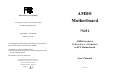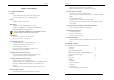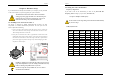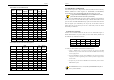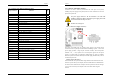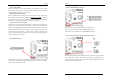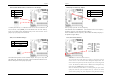User Guide
Chapter 2
9
2-4 Connector and Jumper Reference Chart
Jump Connector Function Page
PW 1 u-ATX Power Supply Connector 10
FD1 Floppy Connector 11
IDE 1/2 IDE Hard-Disk Connector 12
FAN 1/3 CPU/ Case FAN Connector (12V) 12
FAN 4 North Bridge Cooling Fan Power Connector (12V) 13
JP1 CMOS Clear Jumper 13
JP5 Keyboard Power on Function Jumper 14
JP6 Disable/Enable USB 0/1 Device Power ON Jumper 14
JP6A /B Disable/Enable USB 2/3,4/5 Device Power ON Jumper 15
JP23 Green LED Mode Jumper 15
JP25 Setup CPU FSB. Freq. Jumper 16
CN1A Front Panel (Power / Rest / SPK…etc.) Connector 16
CN2 /2A CD-ROM Audio-in Connector 17
CN3 Auxiliary Audio-in Connector 18
CN4C SPDIF KIT Connector 18
CN5 Wake on LAN Connector 19
CN5A Wake on Modem Connector 19
CN7 Smart Card Reader Connector 20
CN9 Chassis Open Alarm Connector 20
CN17 Blue LED Connector (5V) 21
CN23 /23A USB Connector for USB 2/3 and 4/5 21
CN24 Front Audio Connector 22
COM1 Serial port / COM Headers 22
COM2 Serial port / COM Headers 23
IR2 IR & CIR Connector 23
Chapter 2
10
2-5 Connector and Jumper Settings
Connectors are used to link the system board with other parts of the system,
including the power supply, the keyboard, and the various controllers on the front
panel of the system case.
The power supply connector is the last connection to be made while
installing a motherboard. Before connecting the power supply, please make
sure it is not connected to the power source.
All cables are security-proof
PW 1 (u-ATX Power Supply Connector):
The power cord leading from the system's power supply to the external power
source must be the very last part connected when assembling a system. The u-ATX
power supply provides a single 20-pin connector interface, which incorporates
standard +/-5V, +/-12V, optional 3.3V and Soft-power signals. The soft-power
signal, a 5V trickle supply is continuously supplied when AC power is available.
When the system is in the Soft-Off mode, this trickle supply maintains the system in
its minimum power state.
Software Power-Off Control
This motherboard can be powered down using Windows® 9x Software Power-Off
function. To power down your computer, click the START button on the Windows®
9x task bar. Select “Shut down the computer” and the system turns off. The message
“It is now safe to turn off your computer” will not be shown when using this
function.