User`s guide
Table Of Contents
- Introduction
- HYDRAVISION for Windows®2000/Windows® XP
- HYDRAVISION Properties
- Desktop Management Controls
- Dialog control
- Window control
- General
- To enable Individual Applications Settings via the Desktop Manager
- To enable Individual Applications Settings using the HYDRAVISION titlebar button
- Exclusions
- Hot Keys Controls
- Create/Remove Hot Keys
- Using Hot Keys
- HydraFX
- Transparency Control
- 3D Controls
- Always On Top
- Always Transparent
- Move to monitor
- Restore to monitor
- Internet Explorer Feature
- HYDRAVISION for Windows®98SE/ Windows® Me
- HYDRAVISION Properties
- Desktop Management Controls
- Dialog control
- Window control
- General
- To enable Individual Applications Settings via the Desktop Manager
- To enable Individual Applications Settings using the HYDRAVISION titlebar button
- Exclusions
- Hot Keys Controls
- Create/Remove Hot Keys
- Using Hot Keys
- Always On Top
- Move to Monitor
- Restore to Monitor
- Internet Explorer Feature
- MultiDesk
- MagnifyFX
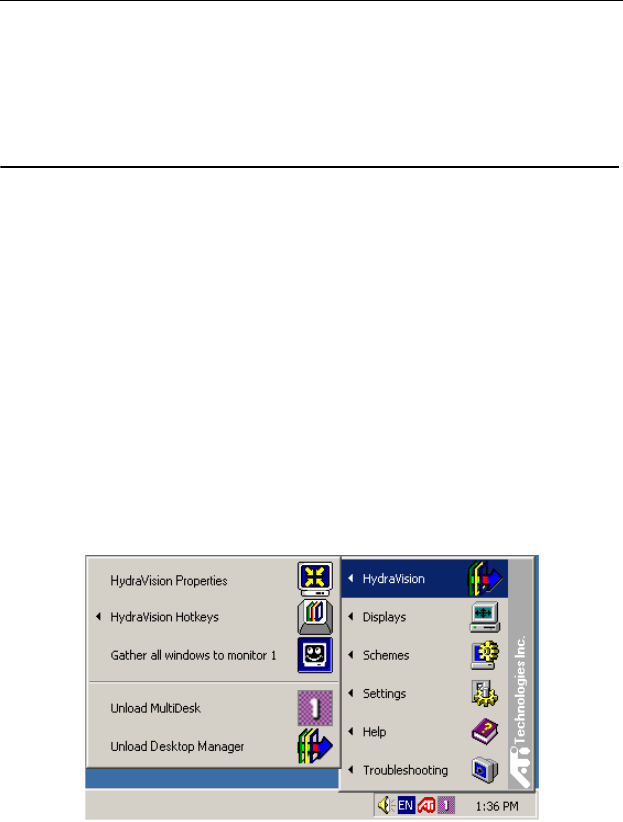
5
HYDRAVISION for
Windows
®
2000/Windows
®
XP
HYDRAVISION installation creates a Windows
®
program group for HYDRAVISION multi-monitor
management software.
HYDRAVISION and the Desktop Manager are activated
whenever Windows
®
starts. Installing HYDRAVISION
adds menu options to the ATI Icon.
Click on the ATI icon to access the application’s features
and help, or to unload the HYDRAVISION Desktop
Manager.
Accessing HYDRAVISION Desktop Manager
The HYDRAVISION Desktop Manager allows you to
modify your display options. You can access the
Desktop Management and Hot Keys Dialogs by
clicking on the appropriate tab in the Desktop Manager.
Along the bottom of each HYDRAVISION Dialog are
four buttons: OK, Cancel, Apply and Help.










