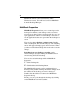User`s guide
Table Of Contents
- Introduction
- HYDRAVISION for Windows®2000/Windows® XP
- HYDRAVISION Properties
- Desktop Management Controls
- Dialog control
- Window control
- General
- To enable Individual Applications Settings via the Desktop Manager
- To enable Individual Applications Settings using the HYDRAVISION titlebar button
- Exclusions
- Hot Keys Controls
- Create/Remove Hot Keys
- Using Hot Keys
- HydraFX
- Transparency Control
- 3D Controls
- Always On Top
- Always Transparent
- Move to monitor
- Restore to monitor
- Internet Explorer Feature
- HYDRAVISION for Windows®98SE/ Windows® Me
- HYDRAVISION Properties
- Desktop Management Controls
- Dialog control
- Window control
- General
- To enable Individual Applications Settings via the Desktop Manager
- To enable Individual Applications Settings using the HYDRAVISION titlebar button
- Exclusions
- Hot Keys Controls
- Create/Remove Hot Keys
- Using Hot Keys
- Always On Top
- Move to Monitor
- Restore to Monitor
- Internet Explorer Feature
- MultiDesk
- MagnifyFX

40
MagnifyFX
MagnifyFX allows you to zoom into a specific area of
the desktop. The area of magnification is completely
adjustable. Magnified areas can be copied to the
clipboard and the contents pasted into almost any
graphics or word processing application.
MagnifyFX can be accessed through the
HYDRAVISION Properties:
1 Click HydraFX tab.
2 Click Start MagnifyFX... button.
Magnification
The degree of magnification can be adjusted up to 32
times the original size of an image.
To increase magnification
Move the Magnification slider to the right.
Tracking
Tracking allows you to change the way your desktop is
magnified.
Follow Cursor magnifies the area immediately
surrounding the cursor. Moving the cursor around the
desktop changes the MagnifyFX window contents.
Fixed Area allows you to define a specific area of the
desktop to be magnified.
1 Select Fixed Area.
2 Click Define Area button.
3 Place the cursor on the desired location of the desktop.