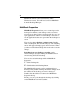User`s guide
Table Of Contents
- Introduction
- HYDRAVISION for Windows®2000/Windows® XP
- HYDRAVISION Properties
- Desktop Management Controls
- Dialog control
- Window control
- General
- To enable Individual Applications Settings via the Desktop Manager
- To enable Individual Applications Settings using the HYDRAVISION titlebar button
- Exclusions
- Hot Keys Controls
- Create/Remove Hot Keys
- Using Hot Keys
- HydraFX
- Transparency Control
- 3D Controls
- Always On Top
- Always Transparent
- Move to monitor
- Restore to monitor
- Internet Explorer Feature
- HYDRAVISION for Windows®98SE/ Windows® Me
- HYDRAVISION Properties
- Desktop Management Controls
- Dialog control
- Window control
- General
- To enable Individual Applications Settings via the Desktop Manager
- To enable Individual Applications Settings using the HYDRAVISION titlebar button
- Exclusions
- Hot Keys Controls
- Create/Remove Hot Keys
- Using Hot Keys
- Always On Top
- Move to Monitor
- Restore to Monitor
- Internet Explorer Feature
- MultiDesk
- MagnifyFX

39
If Apply actions to all Desktops is enabled, Clear
Desktop will move all open applications to the first
active desktop.
Set Background gives you immediate access to the
Windows
®
display properties where you can change the
desktop background.
To Set Background:
1 Open MultiDesk Properties.
2 Click Set Background.
or
1 Right-click the MultiDesk icon in the Windows
®
taskbar.
2 Click Set Background.
Number of Desktops to use allows you to restrict the
maximum number of available virtual desktops.
1 Open MultiDesk Properties.
2 Select the maximum number of desktops from the drop-
down menu.
Switch Desktops with mousewheel when enabled,
allows you to scroll through your active desktops using
the mouse scroll wheel.