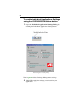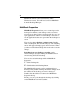User`s guide
Table Of Contents
- Introduction
- HYDRAVISION for Windows®2000/Windows® XP
- HYDRAVISION Properties
- Desktop Management Controls
- Dialog control
- Window control
- General
- To enable Individual Applications Settings via the Desktop Manager
- To enable Individual Applications Settings using the HYDRAVISION titlebar button
- Exclusions
- Hot Keys Controls
- Create/Remove Hot Keys
- Using Hot Keys
- HydraFX
- Transparency Control
- 3D Controls
- Always On Top
- Always Transparent
- Move to monitor
- Restore to monitor
- Internet Explorer Feature
- HYDRAVISION for Windows®98SE/ Windows® Me
- HYDRAVISION Properties
- Desktop Management Controls
- Dialog control
- Window control
- General
- To enable Individual Applications Settings via the Desktop Manager
- To enable Individual Applications Settings using the HYDRAVISION titlebar button
- Exclusions
- Hot Keys Controls
- Create/Remove Hot Keys
- Using Hot Keys
- Always On Top
- Move to Monitor
- Restore to Monitor
- Internet Explorer Feature
- MultiDesk
- MagnifyFX

29
Exclusions
This feature allows you to exclude HYDRAVISION
settings from being applied to a specific application or
unload HYDRAVISION completely when a specific
application is started.
To exclude HYDRAVISION settings:
1 Open HYDRAVISION Desktop Management.
2 Click Individual Application Settings button.
3 Click Exclusions button.
4 Click Add button.
5 Browse to the application.
6 Click Open button.
The application will appear in the Excluded applications
Dialog.
7 Click OK to apply the change.
To exclude HYDRAVISION when a specific appli-
cation is started:
1 Open HYDRAVISION Desktop Management.
2 Click Individual Application Settings button.
3 Click Exclusions button.
4 Click Add button.
5 Browse to the application.
6 Click Open button.
The application will appear in the Excluded applications
Dialog.
7 Double click the application in the Excluded
applications Dialog.