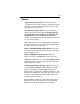User`s guide
Table Of Contents
- Introduction
- HYDRAVISION for Windows®2000/Windows® XP
- HYDRAVISION Properties
- Desktop Management Controls
- Dialog control
- Window control
- General
- To enable Individual Applications Settings via the Desktop Manager
- To enable Individual Applications Settings using the HYDRAVISION titlebar button
- Exclusions
- Hot Keys Controls
- Create/Remove Hot Keys
- Using Hot Keys
- HydraFX
- Transparency Control
- 3D Controls
- Always On Top
- Always Transparent
- Move to monitor
- Restore to monitor
- Internet Explorer Feature
- HYDRAVISION for Windows®98SE/ Windows® Me
- HYDRAVISION Properties
- Desktop Management Controls
- Dialog control
- Window control
- General
- To enable Individual Applications Settings via the Desktop Manager
- To enable Individual Applications Settings using the HYDRAVISION titlebar button
- Exclusions
- Hot Keys Controls
- Create/Remove Hot Keys
- Using Hot Keys
- Always On Top
- Move to Monitor
- Restore to Monitor
- Internet Explorer Feature
- MultiDesk
- MagnifyFX

26
Load/Unload MultiDesk: This button starts or stops
multiple desktop functionality.
MultiDesk will not reload automatically when
Windows
®
restarts. You will need to restart MultiDesk
from the Desktop Management Dialog.
MultiDesk Properties: This button gives access to all
the MultiDesk Properties. Here you can enable, disable
and name active desktops.
Individual Application Settings: This button allows
you to specify, enable and disable desktop management
settings for individual applications. You can access these
settings by clicking on the down arrow of the
HYDRAVISION icon in the application title bar or by
clicking the Individual Application Settings button in
the Desktop Management Dialog.