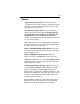User`s guide
Table Of Contents
- Introduction
- HYDRAVISION for Windows®2000/Windows® XP
- HYDRAVISION Properties
- Desktop Management Controls
- Dialog control
- Window control
- General
- To enable Individual Applications Settings via the Desktop Manager
- To enable Individual Applications Settings using the HYDRAVISION titlebar button
- Exclusions
- Hot Keys Controls
- Create/Remove Hot Keys
- Using Hot Keys
- HydraFX
- Transparency Control
- 3D Controls
- Always On Top
- Always Transparent
- Move to monitor
- Restore to monitor
- Internet Explorer Feature
- HYDRAVISION for Windows®98SE/ Windows® Me
- HYDRAVISION Properties
- Desktop Management Controls
- Dialog control
- Window control
- General
- To enable Individual Applications Settings via the Desktop Manager
- To enable Individual Applications Settings using the HYDRAVISION titlebar button
- Exclusions
- Hot Keys Controls
- Create/Remove Hot Keys
- Using Hot Keys
- Always On Top
- Move to Monitor
- Restore to Monitor
- Internet Explorer Feature
- MultiDesk
- MagnifyFX
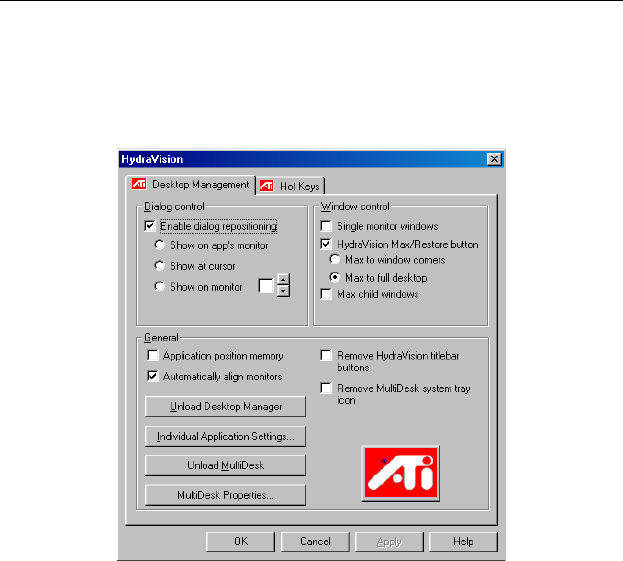
23
HYDRAVISION Properties
Desktop Management Controls
The Desktop Management Dialog
The Desktop Management Dialog lets you determine
the behavior of pop-up dialogs in a multiple monitor
environment.
Dialog control
Enable dialog repositioning: Toggles dialog control on
and off. When it is checked, you can choose to have
dialogs appear on the parent application’s monitor. (The
parent application is the application that generated the
dialog.) If the parent application or associated monitor
cannot be located, the dialog defaults to monitor 1. You
can also choose to have dialogs appear on the monitor in
which the cursor is located or to always appear on a
specific monitor in the array.