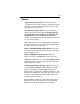User`s guide
Table Of Contents
- Introduction
- HYDRAVISION for Windows®2000/Windows® XP
- HYDRAVISION Properties
- Desktop Management Controls
- Dialog control
- Window control
- General
- To enable Individual Applications Settings via the Desktop Manager
- To enable Individual Applications Settings using the HYDRAVISION titlebar button
- Exclusions
- Hot Keys Controls
- Create/Remove Hot Keys
- Using Hot Keys
- HydraFX
- Transparency Control
- 3D Controls
- Always On Top
- Always Transparent
- Move to monitor
- Restore to monitor
- Internet Explorer Feature
- HYDRAVISION for Windows®98SE/ Windows® Me
- HYDRAVISION Properties
- Desktop Management Controls
- Dialog control
- Window control
- General
- To enable Individual Applications Settings via the Desktop Manager
- To enable Individual Applications Settings using the HYDRAVISION titlebar button
- Exclusions
- Hot Keys Controls
- Create/Remove Hot Keys
- Using Hot Keys
- Always On Top
- Move to Monitor
- Restore to Monitor
- Internet Explorer Feature
- MultiDesk
- MagnifyFX

22
The HYDRAVISION Desktop Manager allows you to
modify your display options. You can access the
Desktop Management and Hot Keys Dialog by
clicking on the appropriate tab in the Desktop
Manager.
Along the bottom of each HYDRAVISION Dialog are
four buttons: OK, Cancel, Apply and Help.
OK implements the changes you’ve made in the
HYDRAVISION Dialog and exits the Desktop
Manager. Changes take effect immediately unless you
see a message prompting you to restart your computer.
Cancel discards all changes made to any section of the
HYDRAVISION Dialog and closes the Desktop
Manager.
Apply implements your changes without closing the
Desktop Manager.
Help opens HYDRAVISION’s online help. You can
also get context-sensitive on-screen help by moving
your mouse over the relevant text for each control.