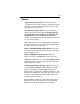User`s guide
Table Of Contents
- Introduction
- HYDRAVISION for Windows®2000/Windows® XP
- HYDRAVISION Properties
- Desktop Management Controls
- Dialog control
- Window control
- General
- To enable Individual Applications Settings via the Desktop Manager
- To enable Individual Applications Settings using the HYDRAVISION titlebar button
- Exclusions
- Hot Keys Controls
- Create/Remove Hot Keys
- Using Hot Keys
- HydraFX
- Transparency Control
- 3D Controls
- Always On Top
- Always Transparent
- Move to monitor
- Restore to monitor
- Internet Explorer Feature
- HYDRAVISION for Windows®98SE/ Windows® Me
- HYDRAVISION Properties
- Desktop Management Controls
- Dialog control
- Window control
- General
- To enable Individual Applications Settings via the Desktop Manager
- To enable Individual Applications Settings using the HYDRAVISION titlebar button
- Exclusions
- Hot Keys Controls
- Create/Remove Hot Keys
- Using Hot Keys
- Always On Top
- Move to Monitor
- Restore to Monitor
- Internet Explorer Feature
- MultiDesk
- MagnifyFX

19
Move to monitor
This feature allows you to move an application dialog to
a specific monitor. To do so:
1 Right-click the application titlebar.
2 Select the preferred monitor from the drop-down menu.
Restore to monitor
This feature allows you to specify which monitor a
minimized application will open on. To do so:
1 Right-click a minimized application.
2 Select the preferred monitor from the pop-up menu.
Internet Explorer Feature
In a multi-monitor environment, HYDRAVISION
extends the capabilities of Internet Explorer. By right-
clicking on a hyperlink, you can choose which monitor
the new page will open on. To do so:
1 Open Internet Explorer.
2 Surf to your favorite website.
3 Right-click a hyperlink.
4 Select the preferred monitor from the drop-down menu.
Double right-click a hyperlink to automatically open it in
a new window on the original display.