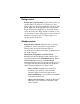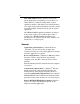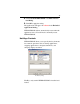User`s guide
Table Of Contents
- Introduction
- HYDRAVISION for Windows®2000/Windows® XP
- HYDRAVISION Properties
- Desktop Management Controls
- Dialog control
- Window control
- General
- To enable Individual Applications Settings via the Desktop Manager
- To enable Individual Applications Settings using the HYDRAVISION titlebar button
- Exclusions
- Hot Keys Controls
- Create/Remove Hot Keys
- Using Hot Keys
- HydraFX
- Transparency Control
- 3D Controls
- Always On Top
- Always Transparent
- Move to monitor
- Restore to monitor
- Internet Explorer Feature
- HYDRAVISION for Windows®98SE/ Windows® Me
- HYDRAVISION Properties
- Desktop Management Controls
- Dialog control
- Window control
- General
- To enable Individual Applications Settings via the Desktop Manager
- To enable Individual Applications Settings using the HYDRAVISION titlebar button
- Exclusions
- Hot Keys Controls
- Create/Remove Hot Keys
- Using Hot Keys
- Always On Top
- Move to Monitor
- Restore to Monitor
- Internet Explorer Feature
- MultiDesk
- MagnifyFX
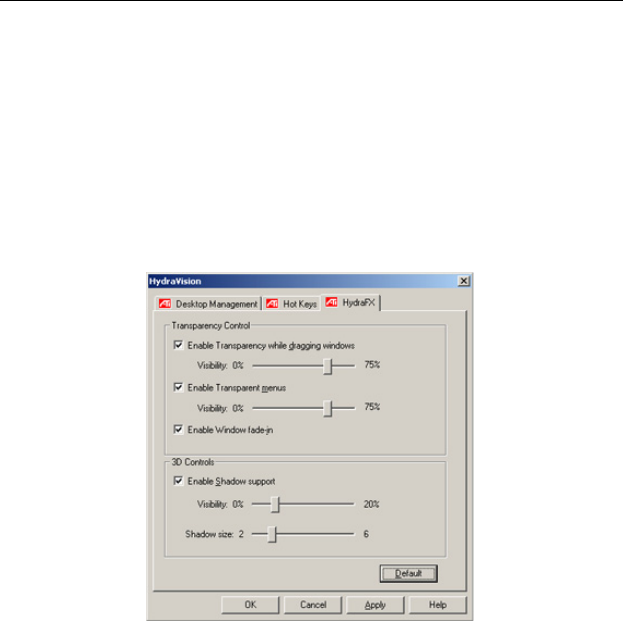
16
HydraFX
HydraFX is only available in Windows
®
2000 and
Windows
®
XP.
HYDRAVISION HydraFX adds visual enhancements to
your desktop.You can control the transparency of
windows and application drop-down menus and gives a
window depth by enabling Shadow support.
HydraFX
Transparency Control
Enable Transparency while dragging windows:
Check this box to enable the Visibility slider. Use the
slider to set the degree of Visibility a window has when
being dragged across the display.
Enable Transparent menus: Check this box to enable
the Visibility slider. Use the slider to set the degree of
visibility application drop-down menus has.
Enable Window fade-in: Check this box to cause an
application window to slowly open or ‘fade-in’ to your
desktop.